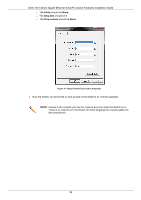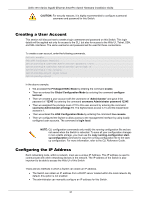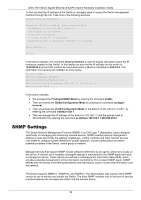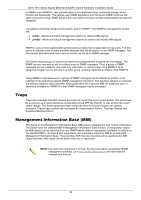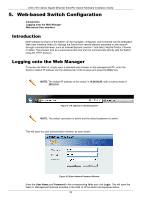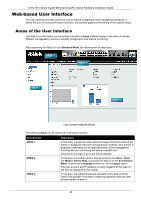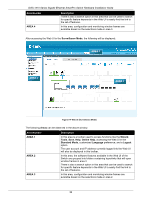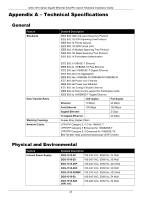D-Link DGS-1510 Quick Install Guide - Page 34
Web-based Switch Configuration, Introduction, Logging onto the Web Manager
 |
View all D-Link DGS-1510 manuals
Add to My Manuals
Save this manual to your list of manuals |
Page 34 highlights
DGS-1510 Series Gigabit Ethernet SmartPro Switch Hardware Installation Guide 5. Web-based Switch Configuration Introduction Logging onto the Web Manager Web-based User Interface Introduction Most software functions of the Switch can be managed, configured, and monitored via the embedded Web User Interface (Web UI). Manage the Switch from remote stations anywhere on the network through a standard browser, such as Internet Explorer (version 7 and later), Mozilla Firefox, Chrome, or Safari. The browser acts as a universal access tool and can communicate directly with the Switch using the HTTP protocol. Logging onto the Web Manager To access the Web UI, simply open a standard web browser on the management PC, enter the Switch's default IP address into the address bar of the browser and press the Enter key. NOTE: The default IP address of this switch is 10.90.90.90, with a subnet mask of 255.0.0.0. Figure 5-1 IP address in Internet Explorer NOTE: The default username is admin and the default password is admin. This will open the user authentication window, as seen below. Figure 5-2 Enter Network Password Window Enter the User Name and Password in the corresponding fields and click Login. This will open the Web UI. Management features available in the Web UI of the Switch are explained below. 34