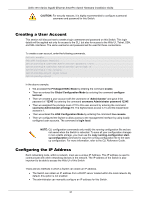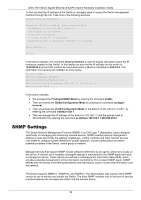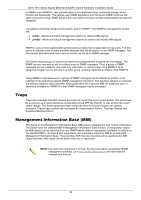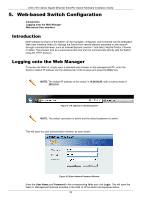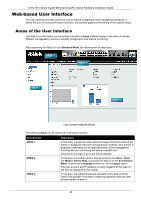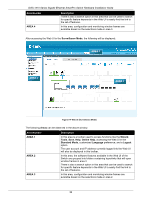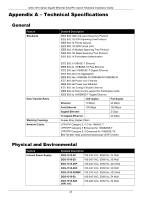D-Link DGS-1510 Quick Install Guide - Page 36
AREA 4, Surveillance Mode, Areas, Wizard, Tools, Online Help, Standard Mode, Language, Logout
 |
View all D-Link DGS-1510 manuals
Add to My Manuals
Save this manual to your list of manuals |
Page 36 highlights
DGS-1510 Series Gigabit Ethernet SmartPro Switch Hardware Installation Guide Area Number AREA 4 Description There is also a search option in this area that can be used to search for specific feature keywords in the Web UI to easily find the link to the set of features. In this area, configuration and monitoring window frames are available based on the selections made in area 3. After accessing the Web UI in the Surveillance Mode, the following will be displayed: AREA 1 AREA 2 AREA 3 Figure 5-4 Web UI (Surveillance Mode) The following Areas can be observed in the above window. Area Number AREA 1 AREA 2 AREA 3 Description In this area is a toolbar used to access functions like the Wizard, Tools, Save, Help, Online Help, accessing the Web UI in the Standard Mode, customized Language preference, and a Logout option. The user account and IP address currently logged into the Web UI will also be displayed in this toolbar. In this area, the software features available in the Web UI of the Switch are grouped into folders containing hyperlinks that will open window frames in area 3. There is also a search option in this area that can be used to search for specific feature keywords in the Web UI to easily find the link to the set of features. In this area, configuration and monitoring window frames are available based on the selections made in area 2. 36