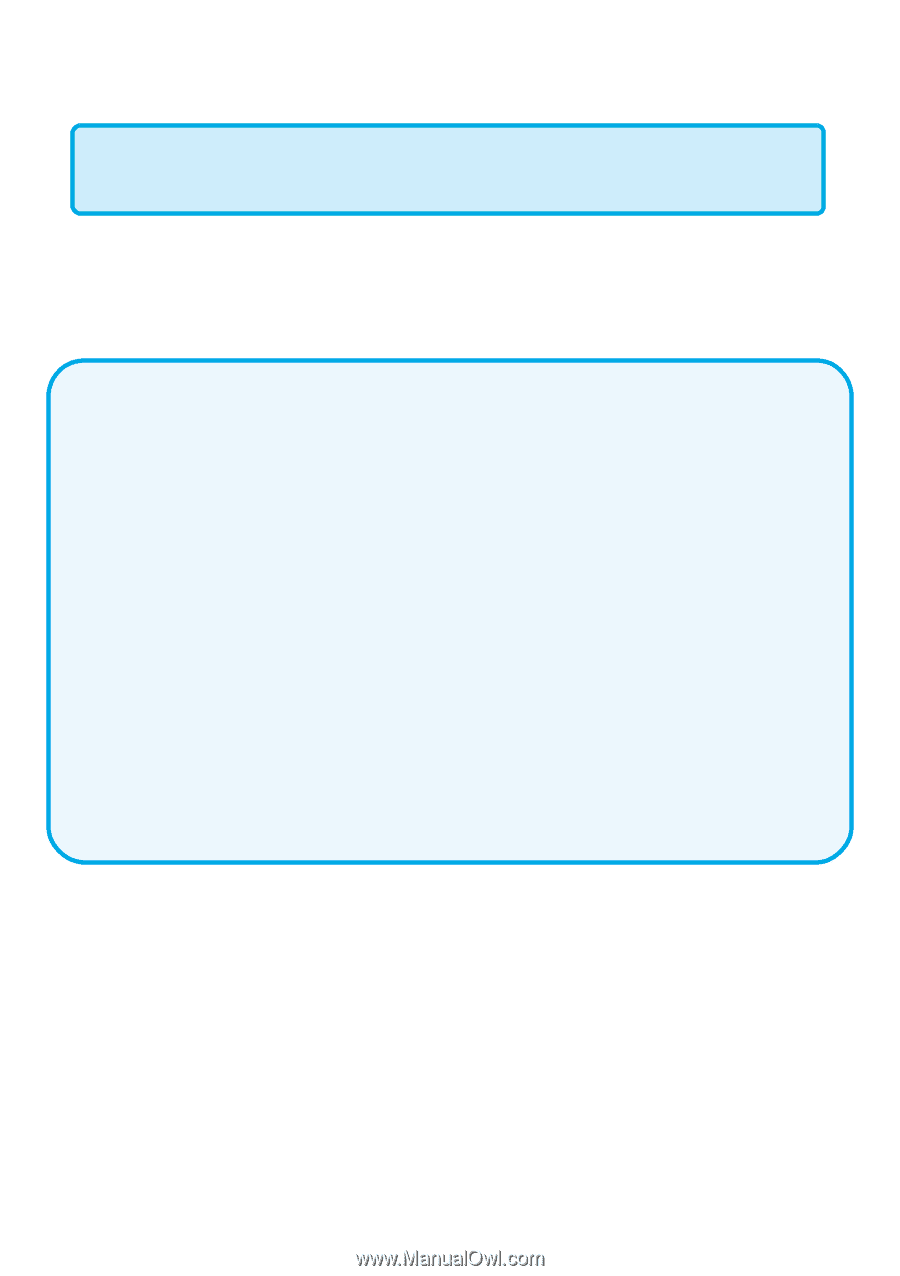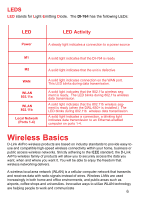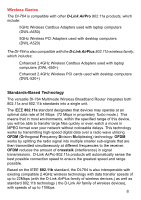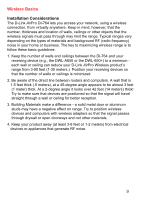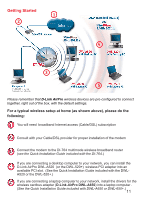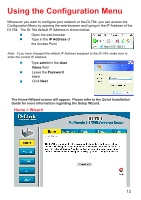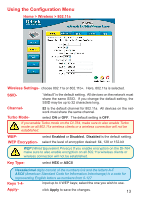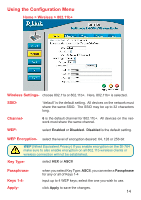D-Link DI-764 Product Manual - Page 10
Getting Started - setup
 |
View all D-Link DI-764 manuals
Add to My Manuals
Save this manual to your list of manuals |
Page 10 highlights
Getting Started Right out of the box, with its default settings, the DI-764 will connect with other D-Link Air, AirPlus or AirPro products. With a single IP Address from your Broadband Internet Service provider you can share the Internet with all the computers on your local network, without sacrificing speed or security, using D-Link Air networking products. IP ADDRESS Note: If you are using a DHCP-capable router in your network setup, such as the DI-764, you will not need to assign a static IP Address. If you need to assign IP Addresses to the computers on the network, please remember that the IP Address for each computer must be in the same IP Address range as all the computers in the network, and the Subnet mask must be exactly the same for all the computers in the network. For example: If the first computer is assigned an IP Address of 192.168.0.2 with a Subnet Mask of 255.255.255.0, then the second computer can be assigned an IP Address of 192.168.0.3 with a Subnet Mask of 255.255.255.0, etc. IMPORTANT: If computers or other devices are assigned the same IP Address, one or more of the devices may not be visible on the network. An Infrastructure wireless network contains an Access Point. The Infrastructure Network example, shown here, contains the following D-Link network devices: A wireless Broadband Router - D-Link AirPro DI-764 A laptop computer with a wireless adapter - D-Link AirPro DWL-A650 or AirPlus DWL-650+ A desktop computer with a wireless adapter - D-Link AirPro DWL-A520 or AirPlus DWL-520+ A Cable modem - D-Link DCM-200 10