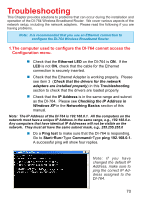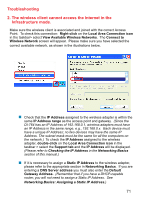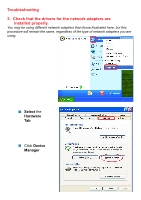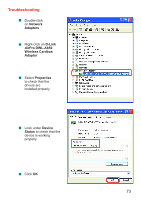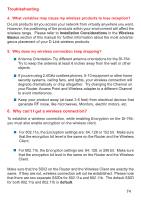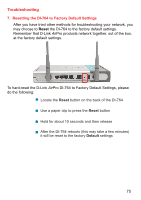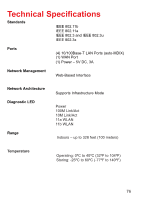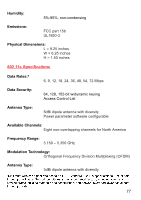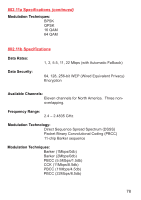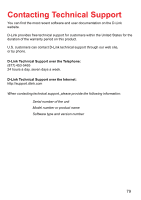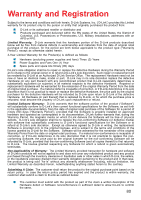D-Link DI-764 Product Manual - Page 75
Resetting the DI-764 to Factory Default Settings, Default, Reset
 |
View all D-Link DI-764 manuals
Add to My Manuals
Save this manual to your list of manuals |
Page 75 highlights
Troubleshooting 7. Resetting the DI-764 to Factory Default Settings After you have tried other methods for troubleshooting your network, you may choose to Reset the DI-764 to the factory default settings. Remember that D-Link AirPro products network together, out of the box, at the factory default settings. To hard-reset the D-Link AirPro DI-764 to Factory Default Settings, please do the following: ! Locate the Reset button on the back of the DI-764 ! Use a paper clip to press the Reset button ! Hold for about 10 seconds and then release ! After the DI-764 reboots (this may take a few minutes) it will be reset to the factory Default settings 75
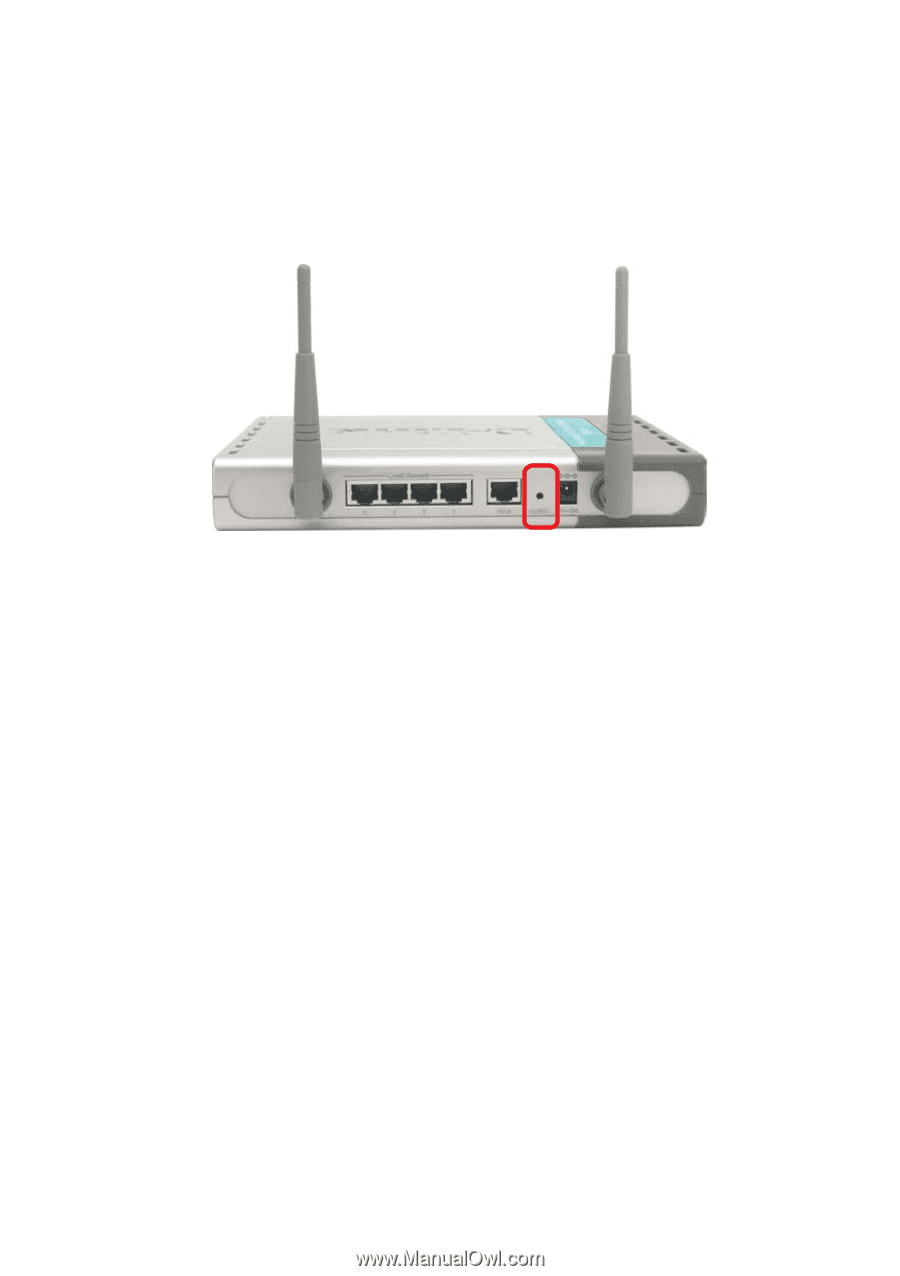
75
7.
Resetting the DI-764 to Factory Default Settings
After you have tried other methods for troubleshooting your network, you
may choose to
Reset
the DI-764 to the factory default settings.
Remember that D-Link
Air
Pro products network together, out of the box,
at the factory default settings.
To hard-reset the D-Link
Air
Pro DI-764 to Factory Default Settings, please
do the following:
Troubleshooting
!
!
!
!
After the DI-764 reboots (this may take a few minutes)
it will be reset to the factory
Default
settings
Use a paper clip to press the
Reset
button
Hold for about 10 seconds and then release
Locate the
Reset
button on the back of the DI-764