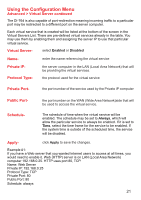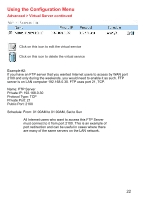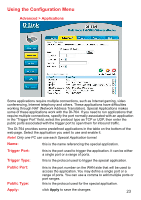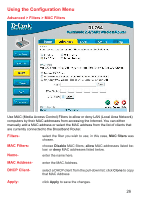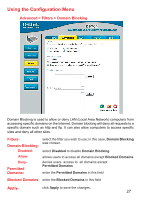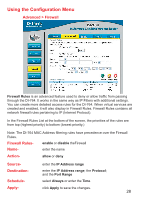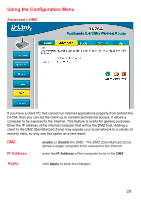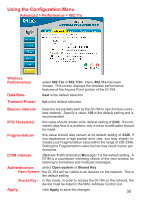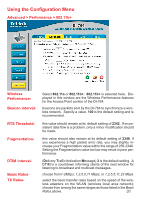D-Link DI-764 Product Manual - Page 26
Advanced > Filters > MAC Filters, MAC Filters, Filters, MAC Address, DHCP Client, Apply, Disable
 |
View all D-Link DI-764 manuals
Add to My Manuals
Save this manual to your list of manuals |
Page 26 highlights
Using the Configuration Menu Advanced > Filters > MAC Filters Use MAC (Media Access Control) Filters to allow or deny LAN (Local Area Network) computers by their MAC addresses from accessing the Internet. You can either manually add a MAC address or select the MAC address from the list of clients that are currently connected to the Broadband Router. Filters- select the filter you wish to use; in this case, MAC filters was chosen. MAC FiltersName- choose Disable MAC filters; allow MAC addresses listed below; or deny MAC addresses listed below. enter the name here. MAC Address- enter the MAC Address. DHCP Client- select a DHCP client from the pull-down list; click Clone to copy that MAC Address Apply- click Apply to save the changes. 26

26
Using the Configuration Menu
Advanced > Filters > MAC Filters
Use MAC (Media Access Control) Filters to allow or deny LAN (Local Area Network)
computers by their MAC addresses from accessing the Internet. You can either
manually add a MAC address or select the MAC address from the list of clients that
are currently connected to the Broadband Router.
MAC Filters-
choose
Disable
MAC filters;
allow
MAC addresses listed be-
low;
or
deny
MAC addresses listed below.
Filters-
select the filter you wish to use; in this case,
MAC filters
was
chosen.
Name-
enter the name here.
MAC Address-
enter the MAC Address.
DHCP Client-
select a DHCP client from the pull-down list; click
Clone
to copy
that MAC Address
Apply-
click
Apply
to save the changes.