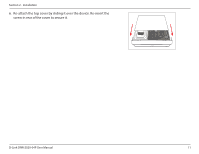D-Link DNR-2020-04P User Manual - Page 20
Display Single feed, Full Screen
 |
View all D-Link DNR-2020-04P manuals
Add to My Manuals
Save this manual to your list of manuals |
Page 20 highlights
Section 3 - Configuration Display Single feed Use this button to switch to a single camera feed in the live video display area. Display 2 x 2 feeds Use this button to switch to view four cameras in the live video display area. Use this button to switch to view one large Display 1 + 5 feeds and five small streams in the live video display area. Display 3 x 3 feeds Use this button to switch to view nine cameras in the live video display area. Display 2 + 8 feeds Enlarge two channels in the top row. Display 2 + 8 feeds Enlarge two channels in the left column. Display 1 +12 feeds Enlarge one channel and show 12 additional streams. Display 4 + 9 feeds Enlarge 4 channels and display 9 feeds. Display 1 center + Enlarge one channel in the center and display 12 feeds 12 feeds. Display 16 feeds Show all 16 feeds simultaneously. Switch between feeds Full Screen Glance Actual Size Click to cycle between 2x2, 3x3, 4x4 views. Select to display the video with full screen. Press the ESC button on the keyboard to return to normal display. Activate auto scan to rotate the channels/ cameras on the display screen. Use this button to display the recording in its original resolution. OSD Display video stream information in the window. D-Link DNR-2020-04P User Manual 16