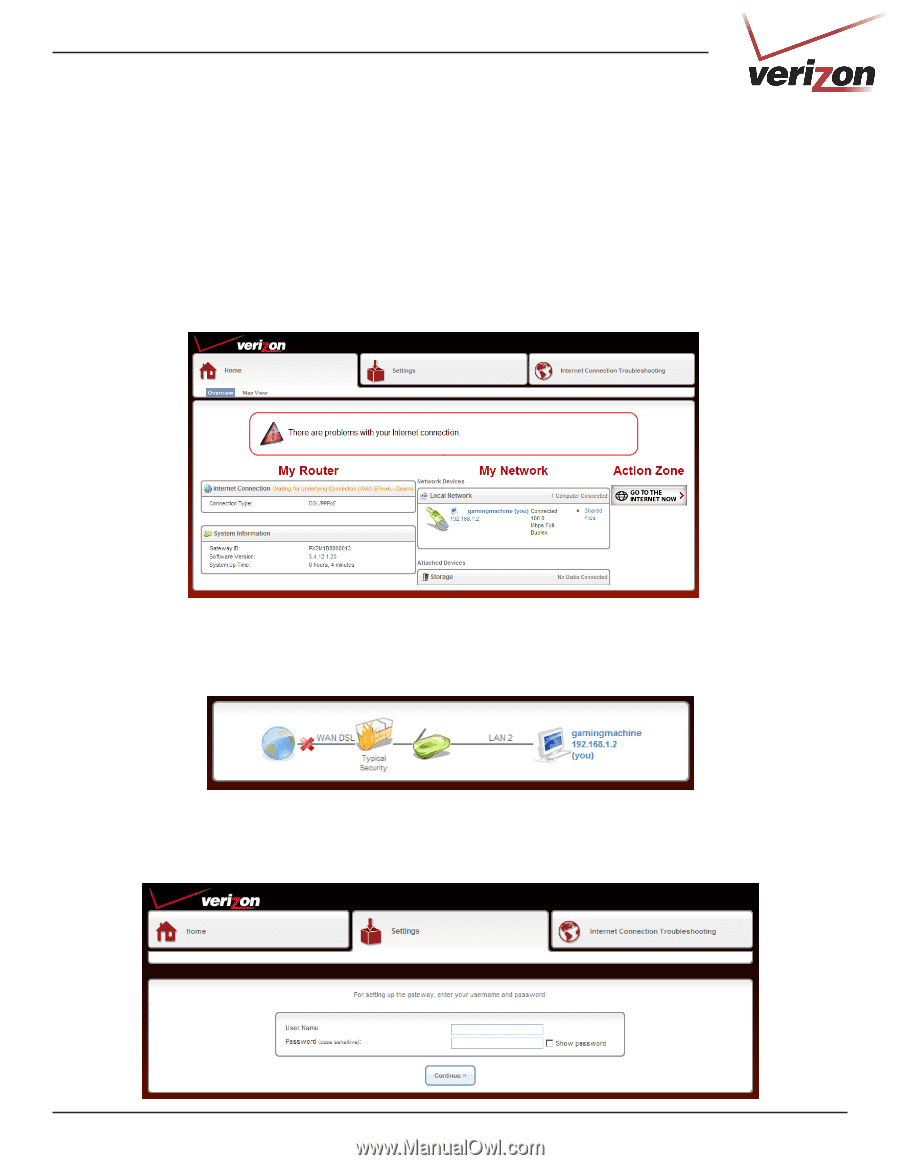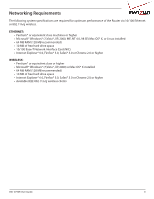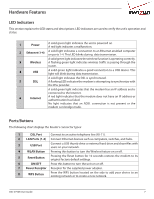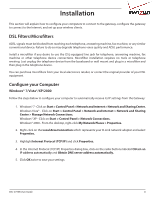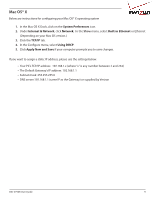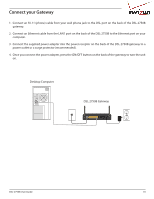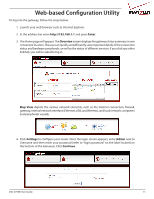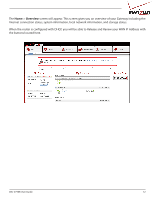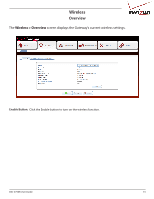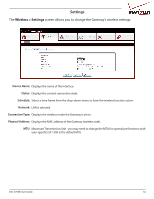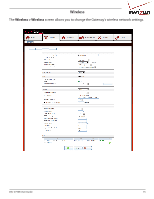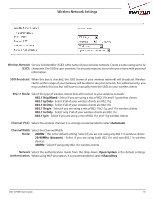D-Link DSL-2750B Manual - Page 11
Web-based Configuration Utility - web address for
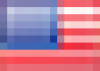 |
View all D-Link DSL-2750B manuals
Add to My Manuals
Save this manual to your list of manuals |
Page 11 highlights
Web-based Configuration Utility To log into the gateway, follow the steps below: 1. Launch your web browser such as Internet Explorer. 2. In the address bar enter http://192.168.1.1 and press Enter. 3. The Home page will appear. The Overview screen displays the gateway status summary in one convenient location. The user can quickly and efficiently view important details of the connection status and hardware peripherals, as well as the status of different services. If you click any other link/tab, you will be asked to log in. Map View depicts the various network elements, such as the Internet connection, firewall, gateway, internal network interface (Ethernet, USB, and Wireless), and local network computers and peripherals visually. 4. Click Settings to configure your router. Once the login screen appears, enter Admin next to Username and then enter your password (refer to "login password" on the label located on the bottom of the Gateway). Click Continue. DSL-2750B User Guide 11