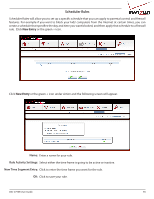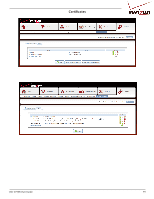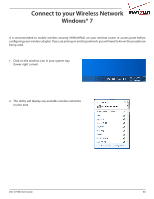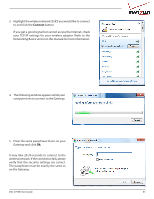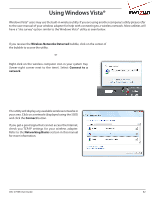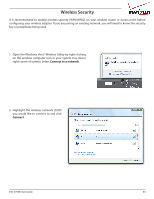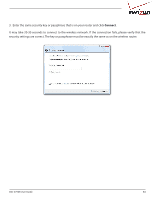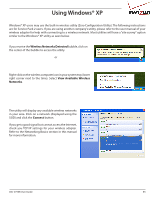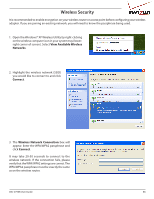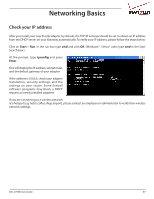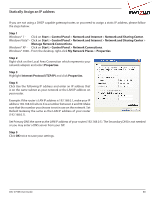D-Link DSL-2750B Manual - Page 83
Wireless Security, Open the Windows Vista® Wireless Utility by right-clicking
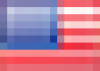 |
View all D-Link DSL-2750B manuals
Add to My Manuals
Save this manual to your list of manuals |
Page 83 highlights
Wireless Security It is recommended to enable wireless security (WPA/WPA2) on your wireless router or access point before configuring your wireless adapter. If you are joining an existing network, you will need to know the security key or passphrase being used. 1. Open the Windows Vista® Wireless Utility by right-clicking on the wireless computer icon in your system tray (lower right corner of screen). Select Connect to a network. 2. Highlight the wireless network (SSID) you would like to connect to and click Connect. DSL-2750B User Guide 83

83
DSL-2750B User Guide
Wireless Security
It is recommended to enable wireless security (WPA/WPA2) on your wireless router or access point before
configuring your wireless adapter. If you are joining an existing network, you will need to know the security
key or passphrase being used.
2. Highlight the wireless network (SSID)
you would like to connect to and click
Connect
.
1. Open the Windows Vista® Wireless Utility by right-clicking
on the wireless computer icon in your system tray (lower
right corner of screen). Select
Connect to a network
.