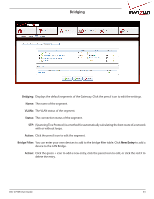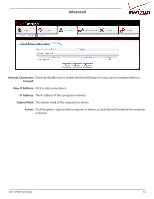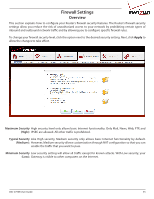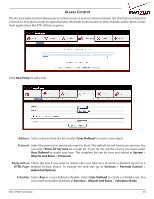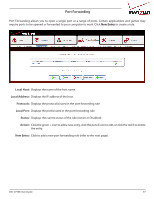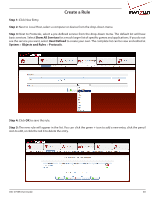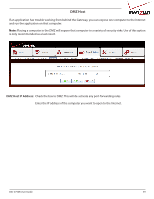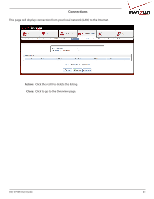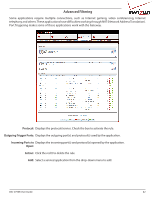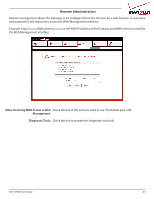D-Link DSL-2750B Manual - Page 38
Create a Rule, Step 1, Show All Services, User Defined, System, Objects and Rules, Protocols
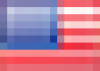 |
View all D-Link DSL-2750B manuals
Add to My Manuals
Save this manual to your list of manuals |
Page 38 highlights
Create a Rule Step 1: Click New Entry. Step 2: Next to Local Host, select a computer or device from the drop-down menu. Step 3: Next to Protocols, select a pre-defined service from the drop-down menu. The default list will have basic services. Select Show All Services for a much larger list of specific games and applications. If you do not see the service you want, select User Defined to create your own. The complete list can be view and edited at System > Objects and Rules > Protocols. Step 4: Click OK to save the rule. Step 5: The new rule will appear in the list. You can click the green + icon to add a new entry, click the pencil icon to edit, or click the red X to delete the entry. DSL-2750B User Guide 38
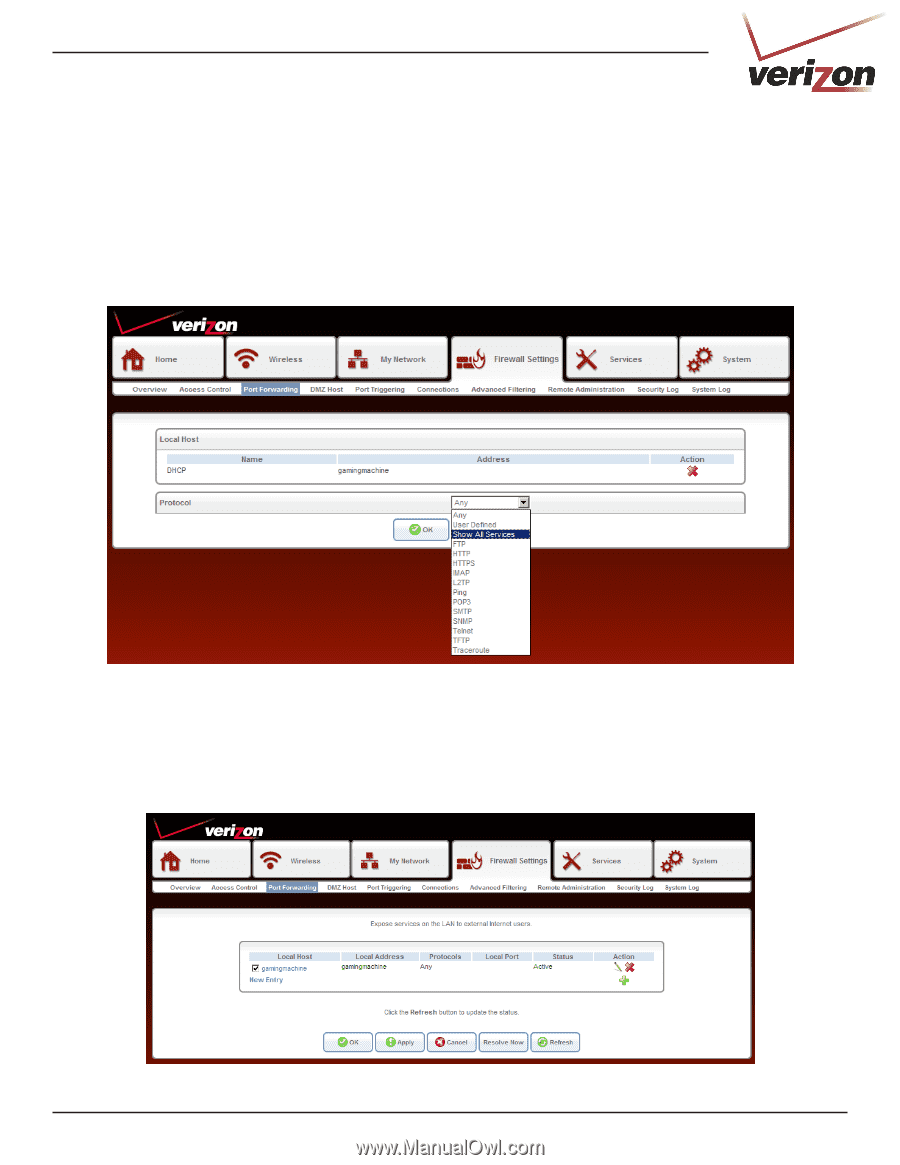
38
DSL-2750B User Guide
Create a Rule
Step 1:
Click New Entry.
Step 2:
Next to Local Host, select a computer or device from the drop-down menu.
Step 3:
Next to Protocols, select a pre-defined service from the drop-down menu. The default list will have
basic services. Select
Show All Services
for a much larger list of specific games and applications. If you do not
see the service you want, select
User Defined
to create your own. The complete list can be view and edited at
System
>
Objects and Rules
>
Protocols
.
Step 4:
Click
OK
to save the rule.
Step 5:
The new rule will appear in the list. You can click the green + icon to add a new entry, click the pencil
icon to edit, or click the red X to delete the entry.