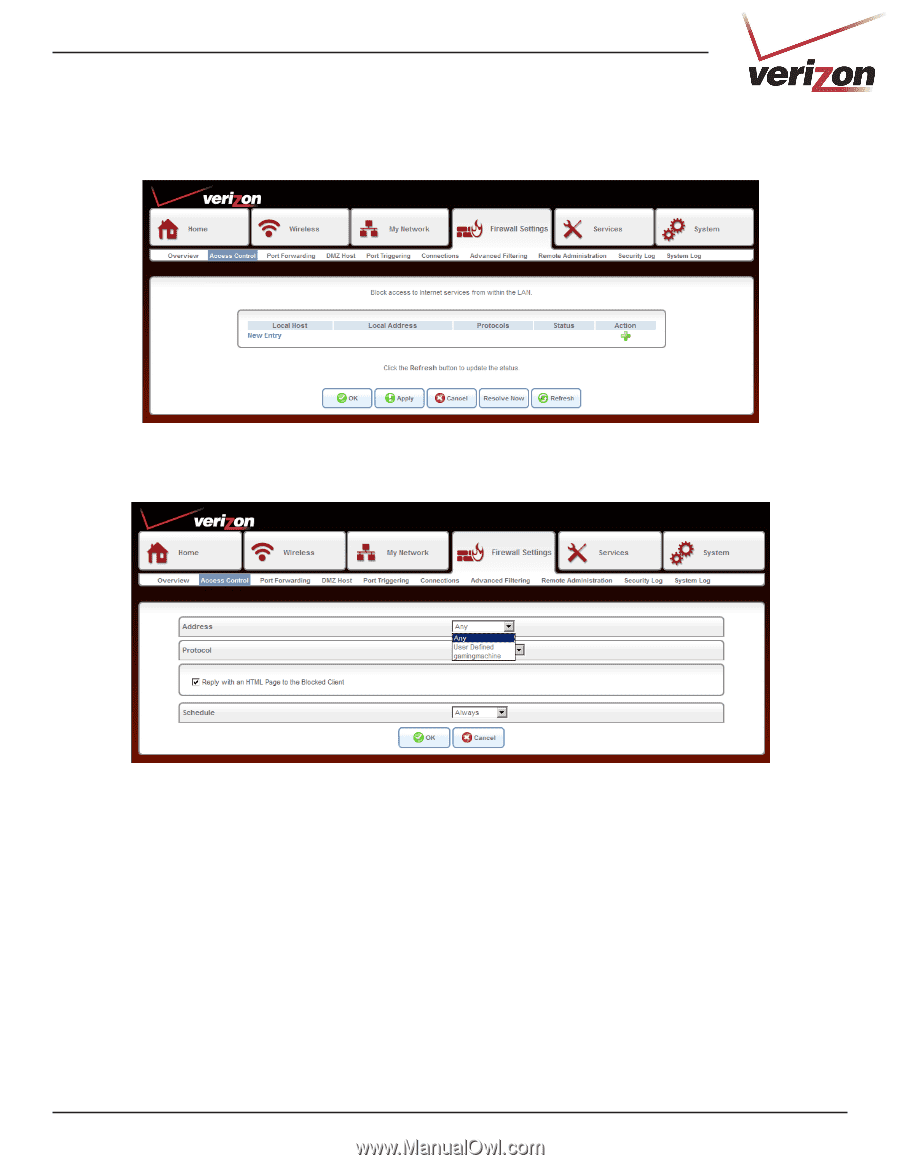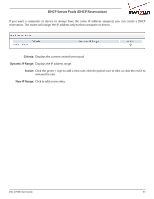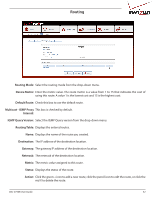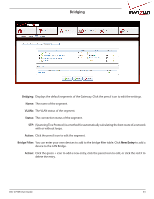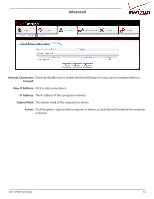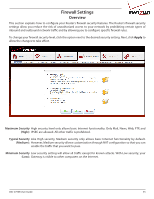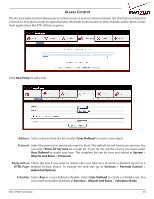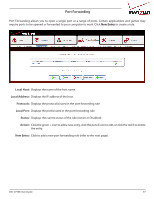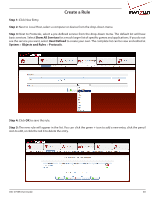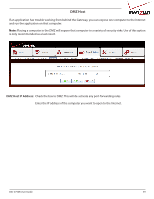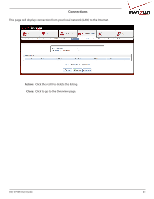D-Link DSL-2750B Manual - Page 36
Access Control, New Entry, User Defined, Show All Services, System, Objects and Rules, Protocols
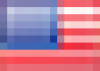 |
View all D-Link DSL-2750B manuals
Add to My Manuals
Save this manual to your list of manuals |
Page 36 highlights
Access Control The Access Control section allows you to control access in and out of your network. Use this feature as Parental Controls to only grant access to approved sites, limit web access based on time or dates, and/or block access from applications like P2P utilities or games. Click New Entry to add a rule. Address: Select a device from the list or select User Defined to create a new object. Protocol: Select the protocol or service you want to block. The default list will have basic services. You can select Show All Services for a large list. If you do not see the service you want, select User Defined to create your own. The complete list can be view and edited at System > Objects and Rules > Protocols. Reply with an Check this box if you want to redirect the user who tries to access a blocked service to a HTML Page: website of your choice. To change the web site, go to Services > Parental Control > Advanced Options. Schedule: Select Any or a user defined schedule. Select User Defined to create a schedule rule. You can create/view/edit schedules at Services > Objects and Rules > Scheduler Rules. DSL-2750B User Guide 36