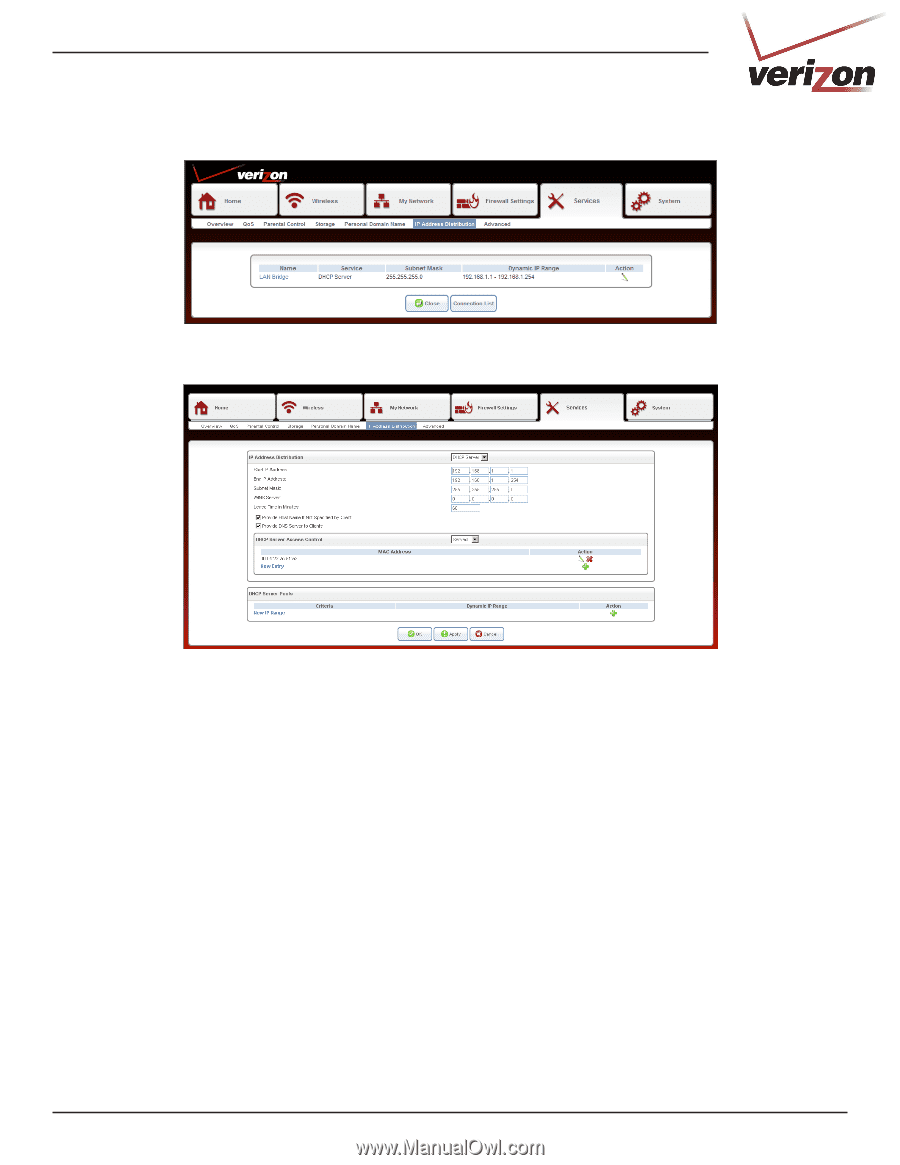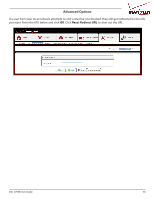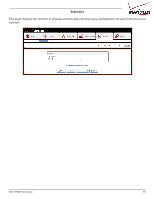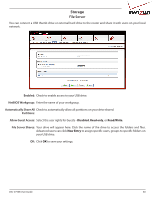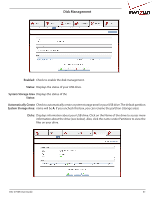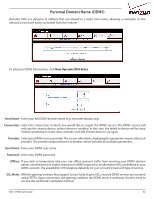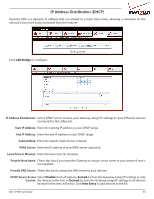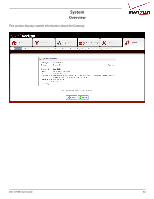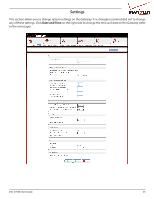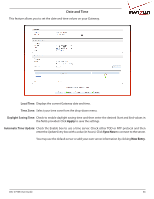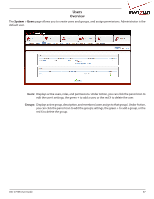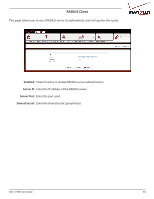D-Link DSL-2750B Manual - Page 63
IP Address Distribution (DHCP), Lease Time in Minutes - bridge
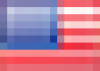 |
View all D-Link DSL-2750B manuals
Add to My Manuals
Save this manual to your list of manuals |
Page 63 highlights
IP Address Distribution (DHCP) Dynamic DNS is a dynamic IP address that can aliased to a static host name, allowing a computer on the network to be more easily accessible from the Internet. Click LAN Bridge to configure. IP Address Distribution: Select DHCP Server to have your Gateway assign IP settings to your Ethernet devices connected to the LAN ports. Start IP Address: Enter the starting IP address in your DHCP range. End IP Address: Enter the end IP address in your DHCP range. Subnet Mask: Enter the subnet mask of your network. WINS Server: Enter the IP address of your WINS server (optional). Lease Time in Minutes: Enter the lease time (in minutes). Provide Host Name: Check this box if you want the Gateway to assign a host name to your device if one is not supplied. Provide DNS Server: Check this box to assign the DNS server to your devices. DHCP Server Access Select Disable (turn off option), Served (to have the Gateway assign IP settings to only Control: the devices in the list), or Denied (to have the Gateway assign IP settings to all devices except for the ones in the list). Click New Entry to add devices to the list. DSL-2750B User Guide 63