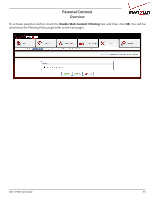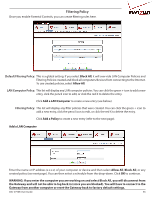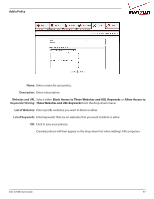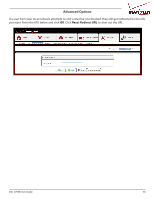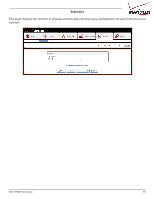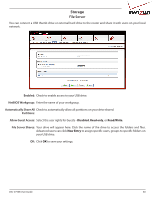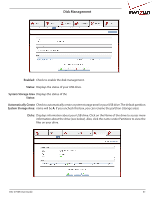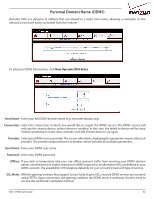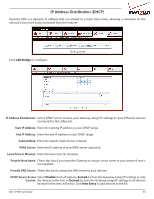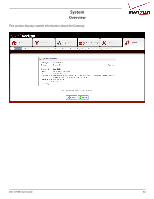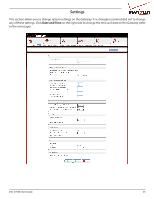D-Link DSL-2750B Manual - Page 60
Storage, File Server - usb
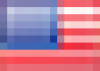 |
View all D-Link DSL-2750B manuals
Add to My Manuals
Save this manual to your list of manuals |
Page 60 highlights
Storage File Server You can connect a USB thumb drive or external hard drive to the router and share it with users on your local network. Enabled: Check to enable access to your USB drive. NetBIOS Workgroup: Enter the name of your workgroup. Automatically Share All Check to automatically allow all partitions on your drive shared. Partitions: Allow Guest Access: Select the user rights for Guests - Disabled, Read only, or Read/Write. File Server Shares: Your drive will appear here. Click the name of the drive to access the folders and files. Advanced users can click New Entry to assign specific users, groups to specific folders on your USB drive. OK: Click OK to save your settings. DSL-2750B User Guide 60
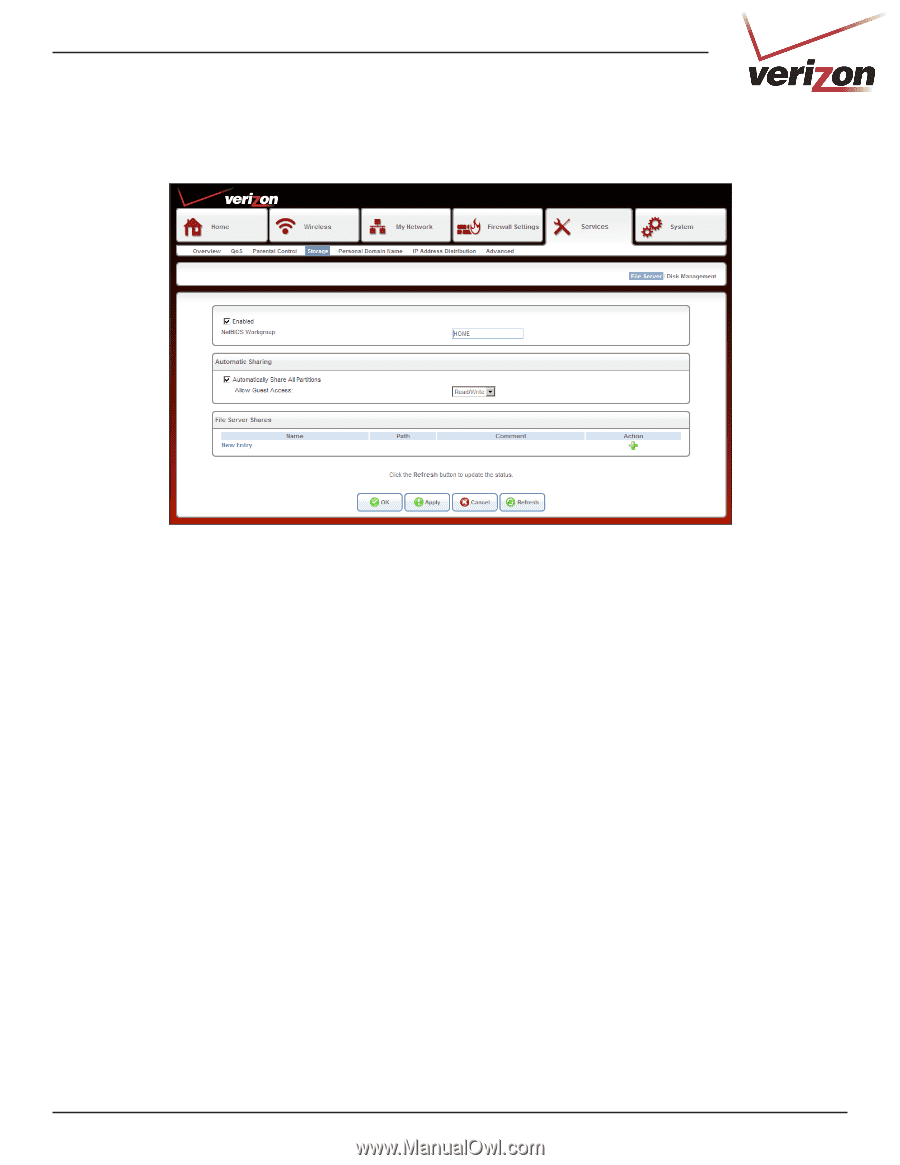
60
DSL-2750B User Guide
Storage
You can connect a USB thumb drive or external hard drive to the router and share it with users on your local
network.
File Server
Enabled:
NetBIOS Workgroup:
Automatically Share All
Partitions:
Allow Guest Access:
File Server Shares:
OK:
Check to enable access to your USB drive.
Enter the name of your workgroup.
Check to automatically allow all partitions on your drive shared.
Select the user rights for Guests -
Disabled
,
Read only
, or
Read/Write
.
Your drive will appear here. Click the name of the drive to access the folders and files.
Advanced users can click
New Entry
to assign specific users, groups to specific folders on
your USB drive.
Click
OK
to save your settings.