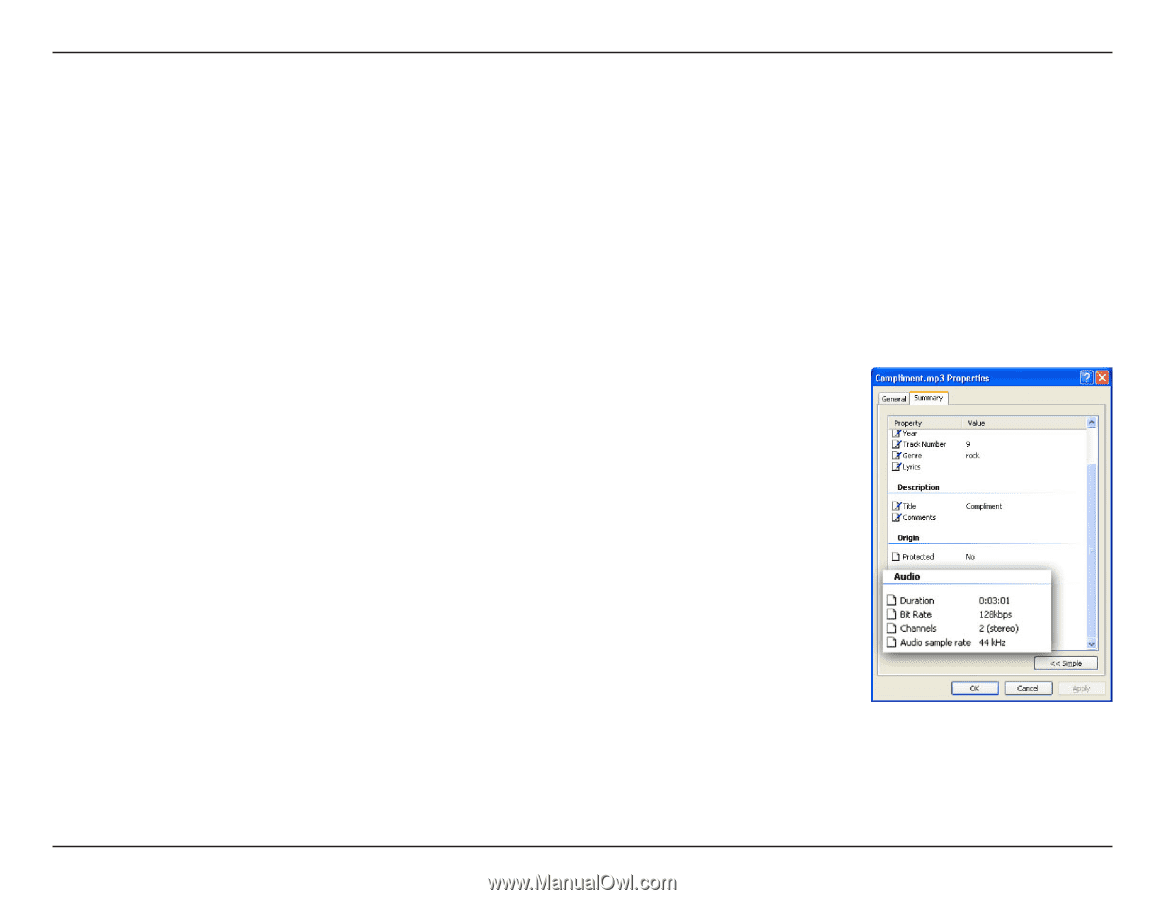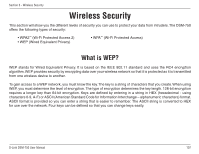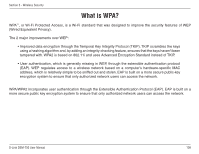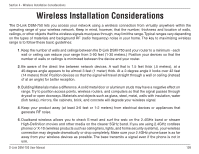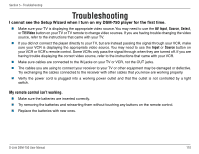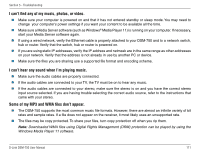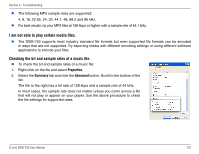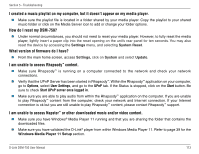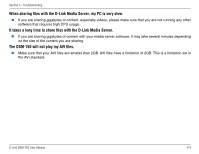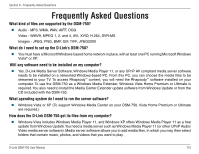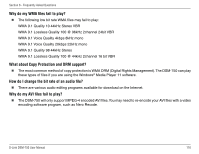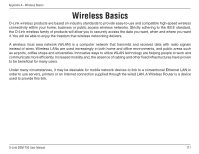D-Link DSM-750 Product Manual - Page 112
Checking the bit and sample rates of a music file., I am not able to play certain media files.
 |
UPC - 790069288975
View all D-Link DSM-750 manuals
Add to My Manuals
Save this manual to your list of manuals |
Page 112 highlights
Section 5 - Troubleshooting The following MP3 sample rates are supported: 4, 8, 16, 22.05, 24, 32, 44.1, 48, 88.2 and 96 kHz. For best results, rip your MP3 files at 128 kbps or higher, with a sample rate of 44.1 kHz. I am not able to play certain media files. The DSM-750 supports most industry standard file formats but even supported file formats can be encoded in ways that are not supported. Try exporting media with different encoding settings or using different software applications to encode your files. Checking the bit and sample rates of a music file. To check the bit and sample rates of a music file: 1. Right-click on the file and select Properties. 2. Select the Summary tab and click the Advanced button. Scroll to the bottom of the list. The file to the right has a bit rate of 128 kbps and a sample rate of 44 kHz. In most cases, the sample rate does not matter unless you come across a file that will not play or appear on your player. Use the above procedure to check the file settings for supported rates. D-Link DSM-750 User Manual 112