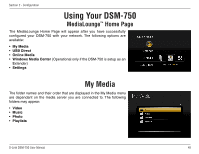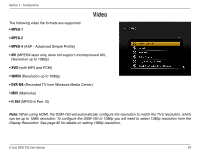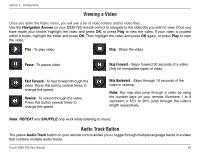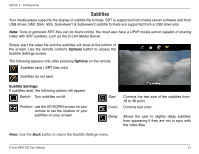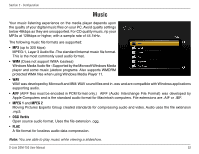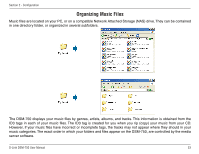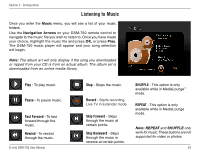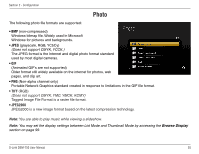D-Link DSM-750 Product Manual - Page 50
Viewing a Video, Audio Track Button, Pause, Fast Forward, Rewind, Skip Forward, Skip Backward
 |
UPC - 790069288975
View all D-Link DSM-750 manuals
Add to My Manuals
Save this manual to your list of manuals |
Page 50 highlights
Section 2 - Configuration Viewing a Video Once you enter the Video menu, you will see a list of video folders and/or video files. Use the Navigation Arrows on your DSM-750 remote control to navigate to the video file you wish to view. Once you have made your choice, highlight the video and press OK, or press Play to view the video. If your video is located within a folder, highlight the folder and press OK. Then highlight the video and press OK again, or press Play to view the video. Play - To play video. Stop - Stops the video. Pause - To pause video. Skip Forward - Skips forward 30 seconds of a video. Only for compatible types of video. Fast Forward - To fast forward through the video. Press this button several times to change the speed. Rewind - To rewind through the video. Press this button several times to change the speed. Skip Backward - Skips through 10 seconds of the video in reverse. Note: You may also jump through a video by using the number keys on your remote. Numbers 1 to 9 represent a 10% to 90% jump through the video's length respectively. Note: REPEAT and SHUFFLE only work while listening to music. Audio Track Button The yellow Audio Track button on your remote control allows you to toggle through multiple language tracks in a video that contains multiple audio tracks. D-Link DSM-750 User Manual 50