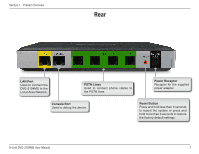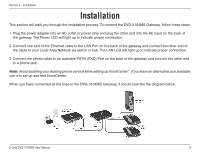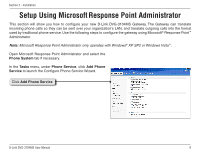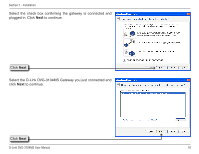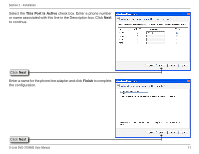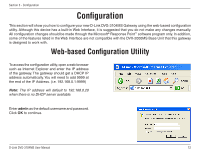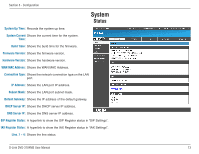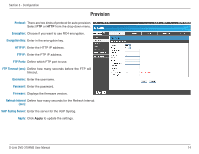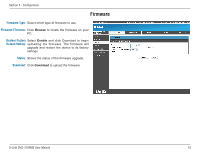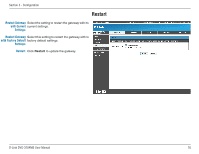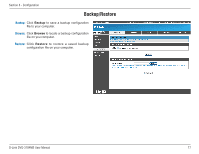D-Link DVG-3104MS Product Manual - Page 12
Configuration - software
 |
UPC - 790069308390
View all D-Link DVG-3104MS manuals
Add to My Manuals
Save this manual to your list of manuals |
Page 12 highlights
Section 3 - Configuration Configuration This section will show you how to configure your new D-Link DVG-3104MS Gateway using the web-based configuration utility. Although this device has a built-in Web Interface, it is suggested that you do not make any changes manually. All configuration changes should be made through the Microsoft® Response Point™ software program only. In addition, some of the features listed in the Web Interface are not compatible with the DVX-2000MS Base Unit that this gateway is designed to work with. Web-based Configuration Utility To access the configuration utility, open a web-browser such as Internet Explorer and enter the IP address of the gateway. The gateway should get a DHCP IP address automatically. You will need to add 9999 at the end of the IP Address. (i.e. 192.168.0.1:9999) Note: The IP address will default to 192.168.0.20 when there is no DHCP server available. Enter admin as the default username and password. Click OK to continue. D-Link DVG-3104MS User Manual 12