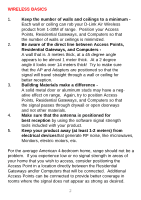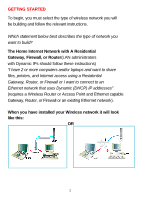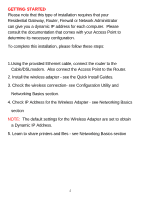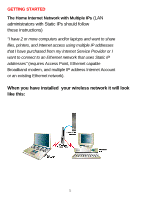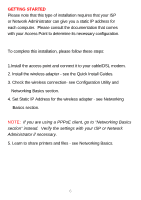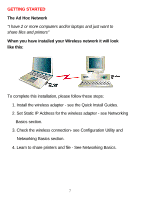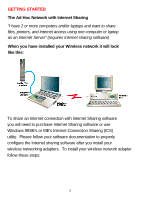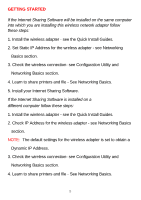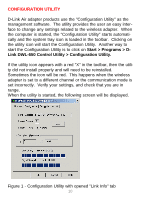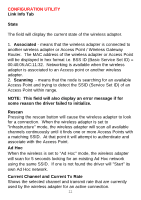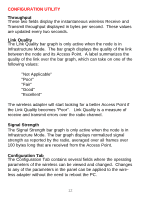D-Link DWL-500 User Manual - Page 11
The Ad Hoc Network, When you have installed your Wireless network it will look, like
 |
UPC - 790069232244
View all D-Link DWL-500 manuals
Add to My Manuals
Save this manual to your list of manuals |
Page 11 highlights
GETTING STARTED The Ad Hoc Network "I have 2 or more computers and/or laptops and just want to share files and printers" When you have installed your Wireless network it will look like this: To complete this installation, please follow these steps: 1. Install the wireless adapter - see the Quick Install Guides. 2. Set Static IP Address for the wireless adapter - see Networking Basics section. 3. Check the wireless connection- see Configuration Utility and Networking Basics section. 4. Learn to share printers and file - See Networking Basics. 7

GETTING STARTED
The Ad Hoc Network
"I have 2 or more computers and/or laptops and just want to
share files and printers"
When you have installed your Wireless network it will look
like this:
To complete this installation, please follow these steps:
1. Install the wireless adapter - see the Quick Install Guides.
2. Set Static IP Address for the wireless adapter - see Networking
Basics section.
3. Check the wireless connection- see Configuration Utility and
Networking Basics section.
4. Learn to share printers and file - See Networking Basics.
7