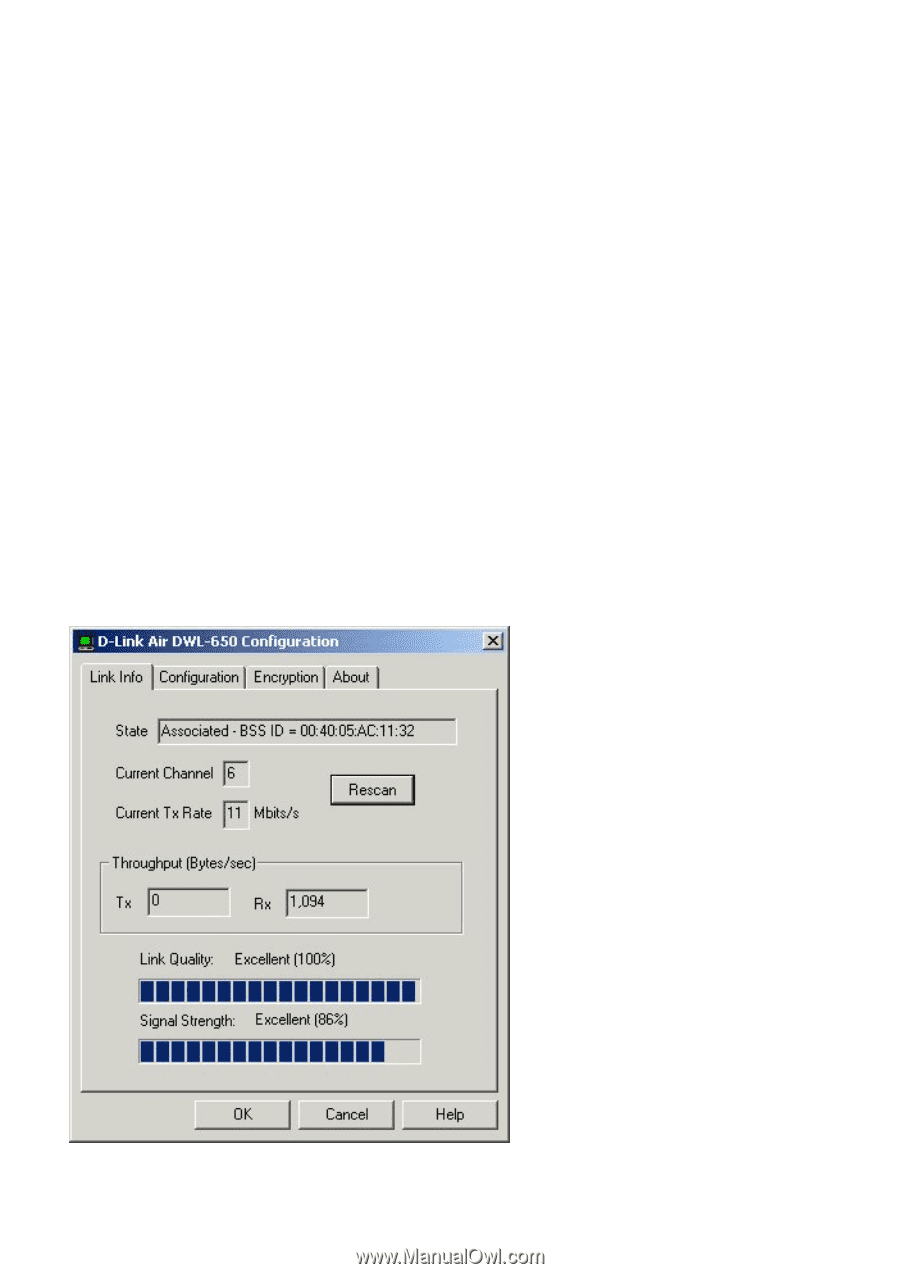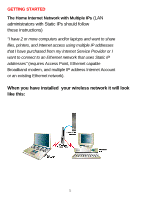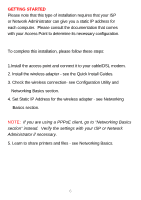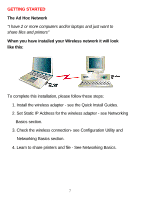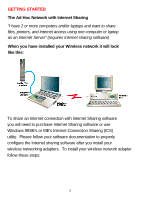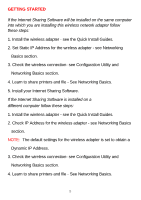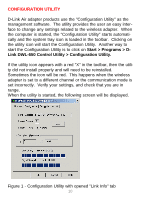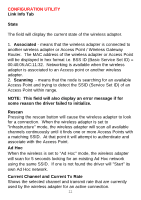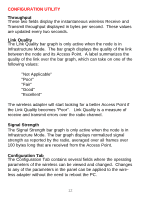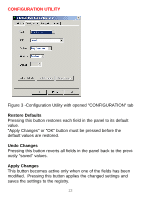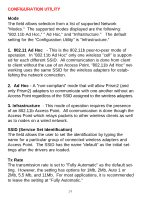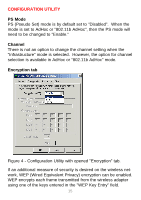D-Link DWL-500 User Manual - Page 14
Start > Programs > D, Link DWL-650 Control Utility > Configuration Utility. - d link
 |
UPC - 790069232244
View all D-Link DWL-500 manuals
Add to My Manuals
Save this manual to your list of manuals |
Page 14 highlights
CONFIGURATION UTILITY D-Link Air adapter products use the "Configuration Utility" as the management software. The utility provides the user an easy interface to change any settings related to the wireless adapter. When the computer is started, the "Configuration Utility" starts automatically and the system tray icon is loaded in the toolbar. Clicking on the utility icon will start the Configuration Utility. Another way to start the Configuration Utility is to click on Start > Programs > DLink DWL-650 Control Utility > Configuration Utility. If the utility icon appears with a red "X" in the toolbar, then the utility did not install properly and will need to be reinstalled. Sometimes the icon will be red. This happens when the wireless adapter is set to a different channel or the communication mode is set incorrectly. Verify your settings, and check that you are in range. When the utility is started, the following screen will be displayed. Figure 1 - Configuration Utility with opened "Link Info" tab 10