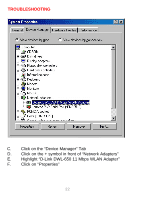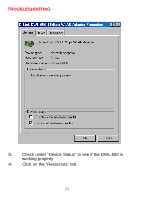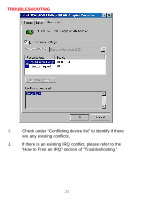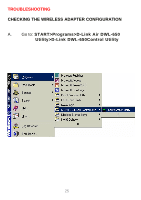D-Link DWL-500 User Manual - Page 31
CHECKING THE ACCESS POINT CONFIGURATION, START>Programs>D-Link Wireless LAN>, D-Link AP
 |
UPC - 790069232244
View all D-Link DWL-500 manuals
Add to My Manuals
Save this manual to your list of manuals |
Page 31 highlights
TROUBLESHOOTING CHECKING THE ACCESS POINT CONFIGURATION A. Go to: START>Programs>D-Link Wireless LAN> D-Link AP Manager B. Check that the "IP Address", assigned to the Access Point is within the range assigned by the DHCP server. When using D-Link routers, the DHCP server will assign an IP range of 192.168.0.2 - 192.168.0.254 C. Check that the "Channel" setting for the Wireless Adapter is the same channel setting as that of the Access Point. D. Check that the "Network ID" matches the SSID name of the Wireless Adapter. E. Check that "Security" setting is the same for both the Wireless Adapter and the Access Point. 27

TROUBLESHOOTING
CHECKING THE ACCESS POINT CONFIGURATION
A.
Go to:
START>Programs>D-Link Wireless LAN>
D-Link AP Manager
B.
Check that the “IP Address”, assigned to the Access
Point is
within the range assigned by the DHCP server.
When using
D-Link routers, the DHCP server will assign an IP range of
192.168.0.2 - 192.168.0.254
C.
Check that the “Channel” setting for the Wireless Adapter is
the same channel setting as that of the Access Point.
D.
Check that the “Network ID” matches the SSID name of the
Wireless Adapter.
E.
Check that “Security” setting is the same for both the
Wireless Adapter and the Access Point.
27