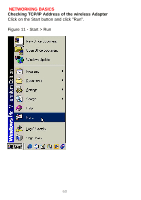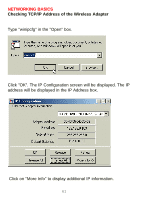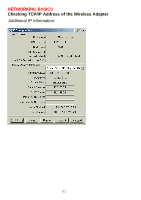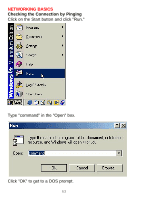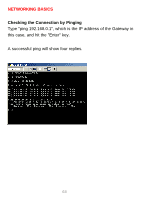D-Link DWL-500 User Manual - Page 63
When the TCP/IP Properties window opens
 |
UPC - 790069232244
View all D-Link DWL-500 manuals
Add to My Manuals
Save this manual to your list of manuals |
Page 63 highlights
NETWORKING BASICS Configuring a Static IP Address When the "TCP/IP Properties" window opens, choose "IP Address" tab Select "Specify an IP address" Enter an IP address into the empty field. Suggested IP Range 192.168.0.2 to 192.168.0.254 NOTE: IP Addresses must be signed sequentially to each computer. Suggested Subnet Mask of 255.255.255.0 Click "OK". When the "Network Properties" window comes back up click "OK". Insert Windows CD if prompted. Windows will ask you to reboot and click "Yes". 59

NETWORKING BASICS
Configuring a Static IP Address
When the “TCP/IP Properties” window opens,
choose “IP Address” tab
Select “Specify an IP address”
Enter an IP address into the empty field.
Suggested IP Range 192.168.0.2 to 192.168.0.254
NOTE:
IP Addresses must be signed sequentially to each
computer.
Suggested Subnet Mask of 255.255.255.0
Click “OK”.
When the “Network Properties” window comes back up click “OK”.
Insert Windows CD if prompted.
Windows will ask you to reboot and click “Yes”.
59