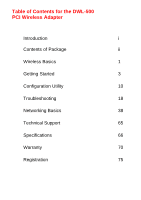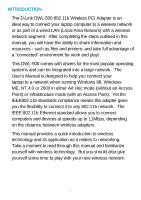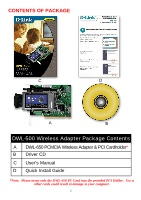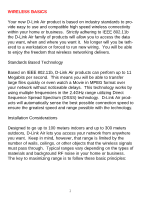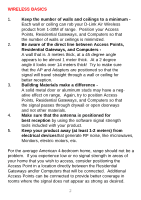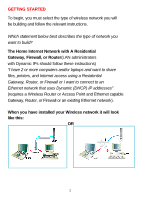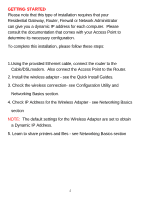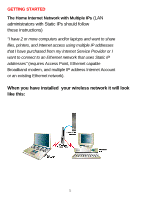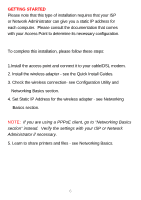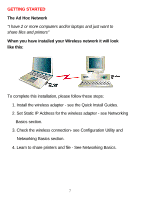D-Link DWL-500 User Manual - Page 6
Residential Gateways, and Computers - wireless
 |
UPC - 790069232244
View all D-Link DWL-500 manuals
Add to My Manuals
Save this manual to your list of manuals |
Page 6 highlights
WIRELESS BASICS 1. Keep the number of walls and ceilings to a minimum Each wall or ceiling can rob your D-Link Air Wireless product from 1-30M of range. Position your Access Points, Residential Gateways, and Computers so that the number of walls or ceilings is minimized. 2. Be aware of the direct line between Access Points, Residential Gateways, and Computers A wall that is .5 meters thick, at a 45 degree angle appears to be almost 1 meter thick. At a 2 degree angle it looks over 14 meters thick! Try to make sure that the AP and Adapters are positioned so that the signal will travel straight through a wall or ceiling for better reception. 3. Building Materials make a difference A solid metal door or aluminum studs may have a negative effect on range. Again, try to position Access Points, Residential Gateways, and Computers so that the signal passes through drywall or open doorways and not other materials. 4. Make sure that the antenna is positioned for best reception by using the software signal strength tools included with your product. 5. Keep your product away (at least 1-2 meters) from electrical devices that generate RF noise, like microwaves, Monitors, electric motors, etc. For the average American 4-bedroom home, range should not be a problem. If you experience low or no signal strength in areas of your home that you wish to access, consider positioning the Access Point in a location directly between the Residential Gateways and/or Computers that will be connected. Additional Access Points can be connected to provide better coverage in rooms where the signal does not appear as strong as desired. 2