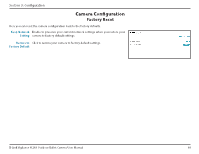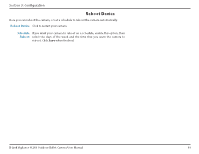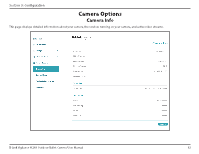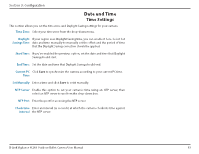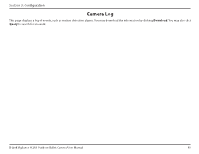D-Link H.265 User Manual 1.30 WW - Page 63
Date and Time, Time Settings
 |
View all D-Link H.265 manuals
Add to My Manuals
Save this manual to your list of manuals |
Page 63 highlights
Section 3: Configuration Date and Time Time Settings This section allows you set the time zone and Daylight Saving settings for your camera. Time Zone Select your time zone from the drop-down menu. Daylight If your region uses Daylight Saving time, you can enable it here. Select Set Savings Time date and time manually to manually set the offset and the period of time that the Daylight Saving correction should be applied. Start Time: If you've enabled the previous option, set the date and time that Daylight Saving should start. End Time: Set the date and time that Daylight Saving should end. Current PC Click Save to synchronize the camera according to your current PC time. Time Set Manually Enter a time and click Save to set it manually. NTP Server Enable this option to set your camera's time using an NTP server, then select an NTP server to use from the drop-down box. NTP Port Enter the port for accessing the NTP server. Check time Enter an interval (in seconds) at which the camera checks its time against interval the NTP server. D-Link Vigilance H.265 Outdoor Bullet Camera User Manual 63