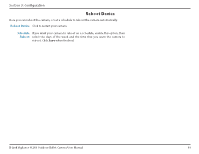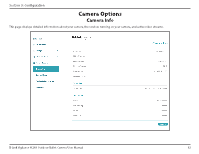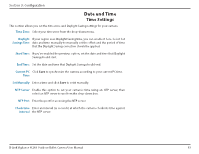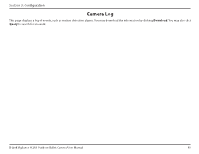D-Link H.265 User Manual 1.30 WW - Page 64
Administration Settings, Admin Password
 |
View all D-Link H.265 manuals
Add to My Manuals
Save this manual to your list of manuals |
Page 64 highlights
Section 3: Configuration Administration Settings Admin Password To modify the administrator's password, click the pencil icon. Click Add to add a new Operater or Media user, or click the pencil icon to edit an existing user's information. User Name Enter a user name for the user you wish to create. Password/ Enter a password for the user you wish to create. Retype Confirm the password to confirm it. Password Group Designate the new user's group to either Media user or Operator. This will affect the new user's Privilege, as shown in the Privilege menu. Privilege Click the privileges in this menu to determine what level of access the specified user can have over the camera's live video and configuration options. Notes Enter any notes you would like to record here. D-Link Vigilance H.265 Outdoor Bullet Camera User Manual 64