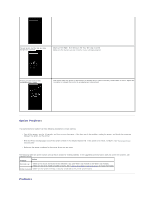Dell 3010cn Printer Menus - Page 102
Basic Printer Problems, Display Problems, Printing Problems - test print
 |
UPC - 807027506368
View all Dell 3010cn manuals
Add to My Manuals
Save this manual to your list of manuals |
Page 102 highlights
Basic Printer Problems Some printer problems can be easy to resolve. If a problem occurs with your printer, check each the following: l If a message displays on the operator panel, see "Understanding Printer Messages." l The printer power cable is plugged into the printer and a properly grounded electrical outlet. l The printer power is on. l The electrical outlet is not turned off at any switch or breaker. l Other electrical equipment plugged into the outlet is working. l All options are properly installed. l If you have checked all of the above and still have a problem, turn off the printer, wait for 10 seconds, and then turn on the printer. This often fixes the problem. NOTICE: If an error message appears, see "Understanding Printer Messages." Display Problems Problem Operator panel displays only diamonds or is blank. Action · Turn off the printer, wait for 10 seconds, and turn on the printer. · Self Test Message appears on the operator panel. When the test is completed, Ready to Print is displayed. Menu settings changed from the operator panel have no effect. Settings in the software program, the printer driver, or the printer utilities are overriding the settings made on the operator panel. · Change the menu settings from the printer driver, the printer utilities, or the software program instead of the operator panel. · Disable the settings in the printer driver, the printer utilities, or the software program so you can change settings on the operator panel. Printing Problems Problem Action Job did not print correct or incorrect Make sure Ready to Print appears on the operator panel before you send a job to print. Press Menu to return to characters printed. Ready to Print. Make sure print media is loaded in the printer. Press Menu to return to Ready to Print. Verify the printer is using the correct page-description language (PDL). Verify that you are using the correct printer driver. Make sure you are using the correct Ethernet, USB, or IEEE cable and it is securely connected at the back of the printer. Verify that the correct print media size is selected. If using a print spooler, verify that the spooler has not stalled. Check the printer interface from the Configure menu. Determine the host interface you are using. Print a Panel Settings page to verify that the current interface settings are correct. Secure print is not available or not printing Minimum 256 MB is required. RAM Disk must be enabled using the operator panel. The number of secure print jobs your printer can store is dependent on the job size including number of pages, graphics, color attributes, and the amount of memory installed. To increase this number, add additional memory. Print media misfeeds or multiple feeds occur. Make sure the print media you are using meets the specifications for your printer. See "Print Media Supported" for more information.