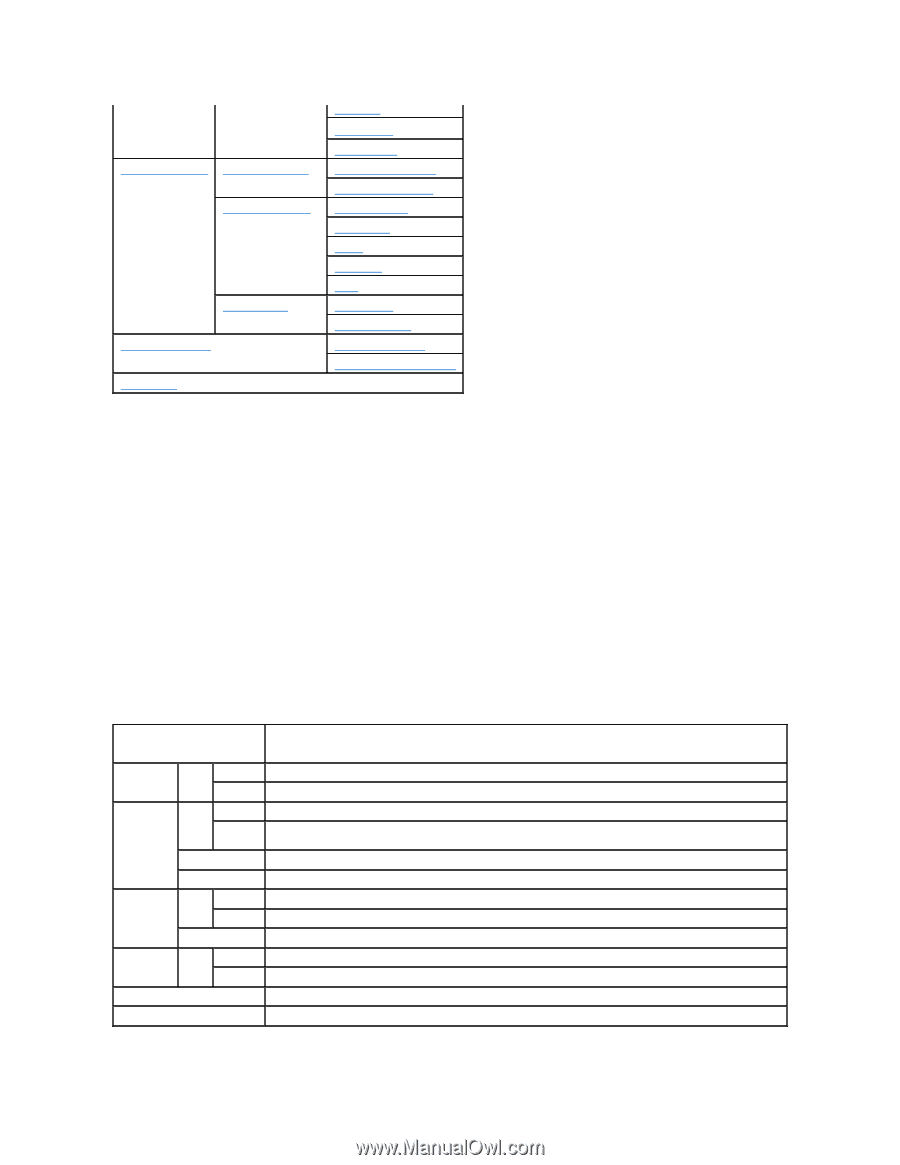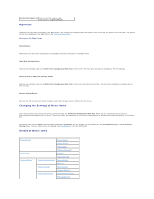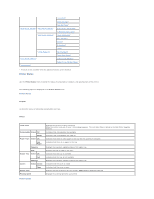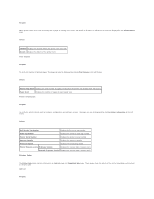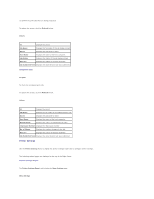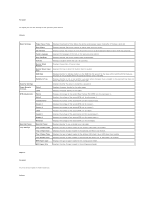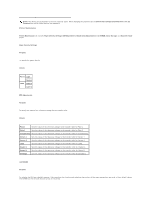Dell 3010cn Printer Menus - Page 73
Printer Status, Printer Events
 |
UPC - 807027506368
View all Dell 3010cn manuals
Add to My Manuals
Save this manual to your list of manuals |
Page 73 highlights
"Print Server Settings" "Print Server Reports" "Print Server Settings" "Other Features" "Copy Printer Settings" "Tray Settings" "Init NVRAM" "Clear Storage"* "Non-Dell Toner" "Print Server Setup Page" "E-Mail Alert Setup Page" "Basic Information" "Port Settings" "TCP/IP" "E-Mail Alert" "SNMP" "Set Password" "Reset Print Server" "Copy Printer Settings" "Copy Printer Settings Report" * This item is only available when the optional memory card is installed. Printer Status Use the Printer Status menu to check the status of consumables, hardware, and specifications of the printer. The following pages are displayed in the Printer Status menu. Printer Status Purpose: To check the status of remaining consumables and trays. Values: Toner Level Consumables Status OK Empty Paper Trays Status OK Add Paper Capacity Size Output Tray Status OK Full Capacity Covers Status Closed Open Printer Type Printing Speed Displays the percent of toner remaining. When the printer runs out of toner, the message appears. The text Order Toner is linked to the Dell Printer Supplies website. Indicates that consumables are available. Indicates that consumables are used up. Indicates that there is some paper in the tray but the quantity is unknown. Indicates that there is no paper in the tray. Displays the maximum capacity status of the paper tray. Displays the size of paper in the tray. Indicates that the tray is available. Indicates that the tray is not available. Displays the maximum capacity status of the paper tray. Indicates that the cover is closed. Indicates that the cover is open. Displays the type of printing for your printer. Color Laser is displayed normally. Displays the printing speed for your printer. Printer Events