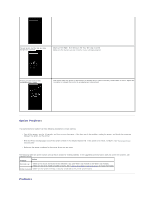Dell 3010cn Printer Menus - Page 105
Option Problems, Problems - stopped working
 |
UPC - 807027506368
View all Dell 3010cn manuals
Add to My Manuals
Save this manual to your list of manuals |
Page 105 highlights
The job prints, but the top and side margins are incorrect. · Make sure the Paper Size setting in the Tray Settings is correct. · Make sure the margins are set correctly in your software program. Printing on both ends of the transparencies is faded. · This occurs when the printer is operating in a location where relative humidity reaches 85% or more. Adjust the humidity or relocate the printer to an appropriate environment. Option Problems If an option does not operate correctly following installation or stops working: l Turn off the printer, wait for 10 seconds, and then turn on the printer. If this does not fix the problem, unplug the printer, and check the connection between the option and the printer. l Print the Printer Settings page to see if the option is listed in the Installed Options list. If the option is not listed, reinstall it. See "Printing a Printer Settings Page." l Make sure the option is selected in the printer driver you are using. The following table lists printer options and corrective actions for related problems. If the suggested corrective action does not correct the problem, call customer service. Problem Action Optional tray · Make sure a secure connection exists between trays (250-sheet tray module or 500-sheet tray module). · Make sure the print media is loaded correctly. See "Loading Print Media in Optional Trays" for more information. Printer memory · Make sure the printer memory is securely connected to the printer system board. Problems