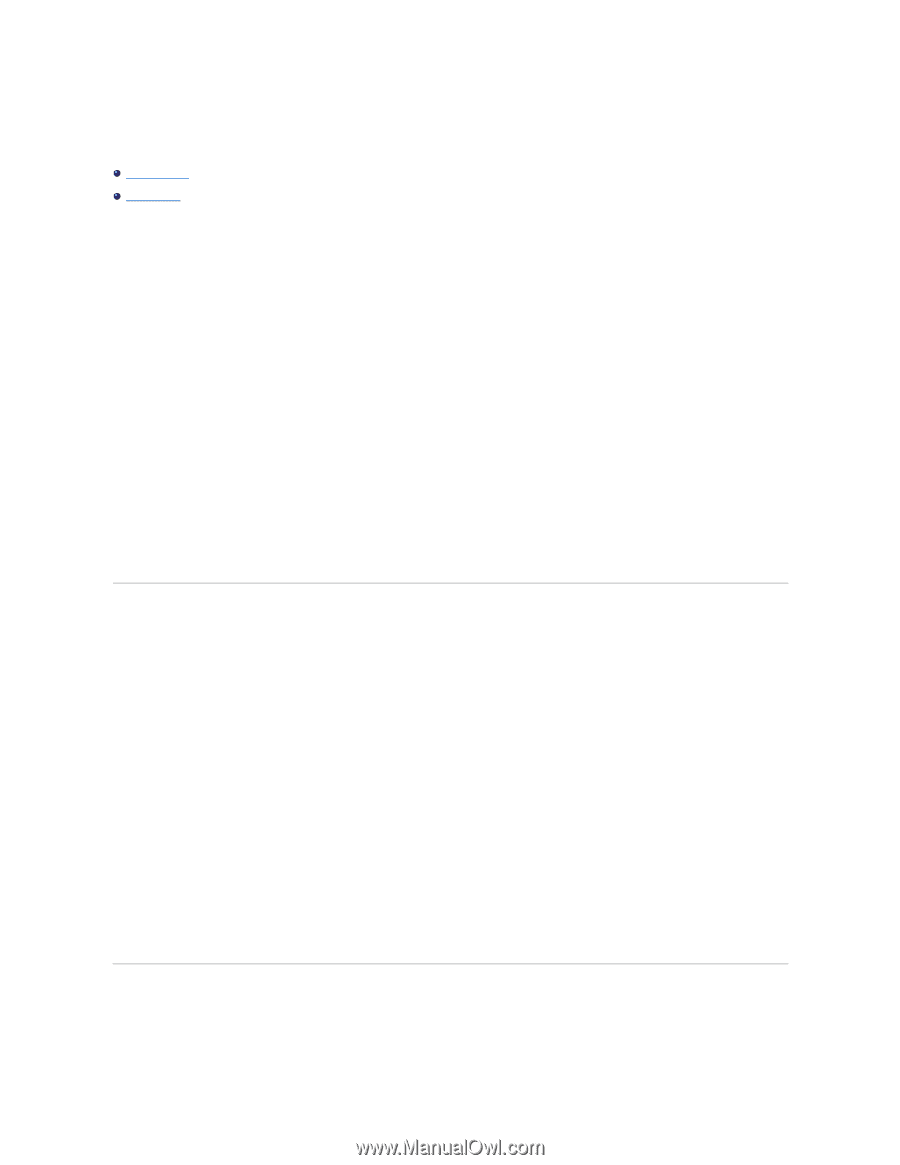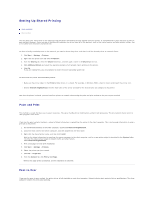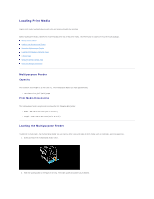Dell 3010cn Printer Menus - Page 25
Setting Up Shared Printing - drivers com
 |
UPC - 807027506368
View all Dell 3010cn manuals
Add to My Manuals
Save this manual to your list of manuals |
Page 25 highlights
Setting Up Shared Printing Point and Print P e e r-t o-P e e r You can share your new printer on the network using the Drivers and Utilities CD that shipped with your printer, or using Microsoft's point and print or peer-topeer method. However, if you use one of the Microsoft methods, you do not have all of the features, such as the status monitor and other printer utilities, that are installed with the Drivers and Utilities CD. To share a locally-attached printer on the network, you need to share the printer, and then install the shared printer on network clients: 1. Click Start ® Settings ® Printers. 2. Right-click this printer icon and select Properties. 3. From the Sharing tab, check the Shared check box, and then type a name in the Shared as text box. 4. Click Additional Drivers and select the operating systems of all network clients printing to this printer. 5. Click OK. If you are missing files, you are prompted to insert the server operating system CD. To check that the printer was successfully shared: l Make sure the printer object in the Printers folder shows it is shared. For example, in Windows 2000, a hand is shown underneath the printer icon. l Browse Network Neighborhood. Find the host name of the server and look for the shared name you assigned to the printer. Now that the printer is shared, you can install the printer on network clients using the point and print method or the peer-to-peer method. Point and Print This method is usually the best use of system resources. The server handles driver modifications and print job processing. This lets network clients return to their programs much faster. If you use the point and print method, a subset of driver information is copied from the server to the client computer. This is just enough information to send a print job to the printer. 1. On the Windows desktop of the client computer, double-click Network Neighborhood. 2. Locate the host name of the server computer, and then double-click the host name. 3. Right-click the shared printer name, and then click Install. Wait for the driver information to copy from the server computer to the client computer, and for a new printer object to be added to the Printers folder. The time this takes varies, based on network traffic and other factors. Close Network Neighborhood. 4. Print a test page to verify print installation. 5. Click Start ® Settings ® Printers. 6. Select the printer you just created. 7. Click File ® Properties. 8. From the General tab, click Print a Test Page. When a test page prints successfully, printer installation is complete. Peer-to-Peer If you use the peer-to-peer method, the printer driver is fully installed on each client computer. Network clients retain control of driver modifications. The client computer handles the print job processing.