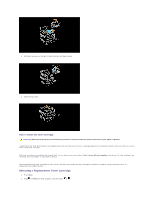Dell 3010cn Printer Menus - Page 113
Configuration
 |
UPC - 807027506368
View all Dell 3010cn manuals
Add to My Manuals
Save this manual to your list of manuals |
Page 113 highlights
Covers1 106-163 Covers2 164-216 Coated1 106-163 Coated2 164-216 Transparency - Label - Envelopes - Configuration USB Printing BJP (Bubble Jet Printer) paper cannot be used. BJP (Bubble Jet Printer) paper cannot be used. BJP (Bubble Jet Printer) paper cannot be used. BJP (Bubble Jet Printer) paper cannot be used. - A local printer is a printer attached to your computer or a print server using a USB. Installing Printer Drivers Connecting the Printer to the Computer Before Inserting the Drivers and Utilities CD Windows XP, XP x64, Server 2003, Server 2003 x64 et 2000 1. Connect your printer to your computer. 2. When the Found New Hardware Wizard appears, click Cancel. 3. Insert the Drivers and Utilities CD into your computer. 4. Click Personal Installation. 5. Click Install. The Found New Hardware Wizard appears. 6. Click Next. The wizard automatically finds and installs the corresponding printer driver. 7. When the Complete the Found New Hardware Wizard screen appears, click Finish. 8. Select either the Typical Installation or Custom Installation checkbox, and then click Next. If you select Custom Installation, you can select the specific software you want to install. 9. When the Congratulations! screen appears, click Finish. 10. Click Cancel. Setup Network Print and Check the Printer Settings Page 1. Print the Printer Settings page. a. When Ready to Print appears in the LCD, press Menu. b. Press until Configure appears, and then press or . c. Press until Reports appears, and then press or . d. Printer Settings is displayed. Press . The Printer Settings page is printed. 2. Under the TCP/IP heading, verify the IP address. If the IP address is 0.0.0.0, wait for a few minutes to resolve the IP address automatically, and then print the Printer Settings page again. Run the Installation Software 1. Insert the Drivers and Utilities CD into your computer. 2. The Drivers and Utilities CD should launch the installation software automatically. If the CD does not automatically launch, click Start ® Run, type D:\CDFE.exe (where D is the drive letter of your CD), and then click OK. 3. When the Drivers and Utilities CD screen appears, click Network Installation - Install the printer for use on a network. If using Windows XP, Windows 2000, Windows NT 4.0, or Windows 2003 Server, go to step 4. For all other operating systems, go to step 5.