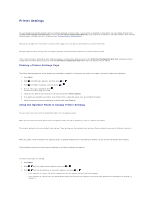Dell 3010cn Printer Menus - Page 47
Windows XP/XP x64/Server 2003/Server 2003 x64, Windows 2000/Windows NT 4.0 - drivers for windows 7
 |
UPC - 807027506368
View all Dell 3010cn manuals
Add to My Manuals
Save this manual to your list of manuals |
Page 47 highlights
9. Replace all trays and load the paper. 10. Turn on the printer. NOTE: The printer automatically detects the attached tray(s) but does not detect the paper type. 11. Print a Printer Settings page to verify the optional 250-sheet tray module or 500-sheet tray module is installed correctly. a. Press Menu. b. Press until Configure appears, and then press or . c. Press until Reports appears, and then press or . d. Printer Settings is displayed. Press . The Printer Settings page is printed. e. Verify 250-Sheet Tray Module or 500-Sheet Tray Module is listed in the printer settings under Printer Options. If the tray modules are not listed, turn off the printer, unplug the power cable, and reinstall the optional 250-sheet tray module or 500-sheet tray module. 12. After loading paper in the optional tray, specify the paper type and size from the printer operator panel. a. Press until the paper size for the installed tray appears, and then press . b. Press until the paper type for the installed tray appears, and then press . 13. Update your driver by following the instructions for each operating system. If the printer is on a network, update the driver for each client. Windows XP/XP x64/Server 2003/Server 2003 x64 1. Click Start ® Printers and Faxes. 2. Right-click this printer icon and select Properties. 3. Click the Options tab, and then select Get Information from Printer. 4. Click Apply, and then click OK. 5. Close the Printers and Faxes folder. Windows 2000/Windows NT 4.0 1. Click Start ® Settings ® Printers. 2. Right-click this printer icon and select Properties. 3. Click the Options tab, and then select Get Information from Printer. 4. Click Apply, and then click OK. 5. Close the Printers folder.