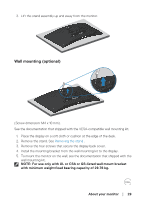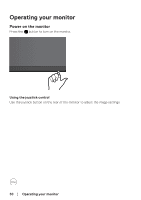Dell 32 Curved Gaming S3222DGM S3222DGM Monitor Users Guide - Page 25
Connecting your monitor, Connecting the HDMI and DisplayPort 1.2 cable
 |
View all Dell 32 Curved Gaming S3222DGM manuals
Add to My Manuals
Save this manual to your list of manuals |
Page 25 highlights
Connecting your monitor WARNING: Before you begin any of the procedures in this section, follow the Safety instructions. NOTE: Do not connect all cables to the monitor at the same time. It is recommend to route the cables through the cable-management slot before you connect them to the monitor. To connect your monitor to the computer: 1. Turn off your computer and disconnect the power cable. 2. Connect the HDMI or DisplayPort cable from your monitor to the computer. Connecting the HDMI and DisplayPort 1.2 cable HDMI 2.0 HDMI 2.0 HDMI 2.0 HDMI 2.0 DP 1.2 DP 1.2 3. Connect the power cables from your computer and monitor into a wall outlet. 2 1 About your monitor │ 25

About your monitor
│
25
Connecting your monitor
WARNING: Before you begin any of the procedures in this section,
follow the
Safety instructions
.
NOTE: Do not connect all cables to the monitor at the same time. It is
recommend to route the cables through the cable-management slot
before you connect them to the monitor.
To connect your monitor to the computer:
1.
Turn off your computer and disconnect the power cable.
2. Connect the HDMI or DisplayPort cable from your monitor to the computer.
Connecting the HDMI and DisplayPort 1.2 cable
HDMI 2.0
HDMI 2.0
HDMI 2.0
HDMI 2.0
DP 1.2
DP 1.2
3. Connect the power cables from your computer and monitor into a wall outlet.
2
1