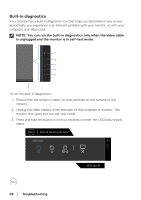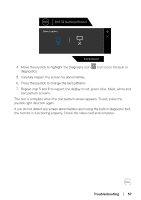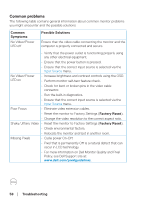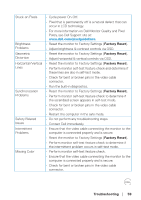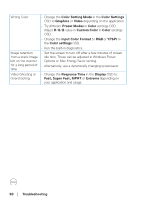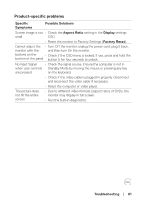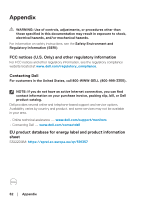Dell 32 Curved Gaming S3222DGM S3222DGM Monitor Users Guide - Page 61
Product-specific problems, Troubleshooting, Specific, Symptoms, Possible Solutions, Aspect Ratio
 |
View all Dell 32 Curved Gaming S3222DGM manuals
Add to My Manuals
Save this manual to your list of manuals |
Page 61 highlights
Product-specific problems Specific Symptoms Possible Solutions Screen image is too • Check the Aspect Ratio setting in the Display settings small OSD. • Reset the monitor to Factory Settings (Factory Reset). Cannot adjust the • Turn Off the monitor, unplug the power cord, plug it back, monitor with the and then turn On the monitor. buttons on the • Check if the OSD menu is locked. If yes, press and hold the bottom of the panel button 5 for four seconds to unlock. No Input Signal • Check the signal source. Ensure the computer is not in when user controls Standby Mode by moving the mouse or pressing any key are pressed on the keyboard. • Check if the video cable is plugged in properly. Disconnect and reconnect the video cable if necessary. • Reset the computer or video player. The picture does not fill the entire screen • Due to different video formats (aspect ratio) of DVDs, the monitor may display in full screen. • Run the built-in diagnostics. Troubleshooting │ 61