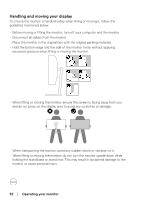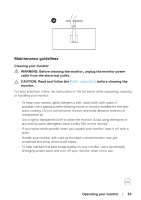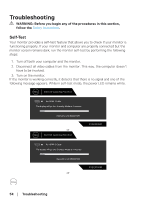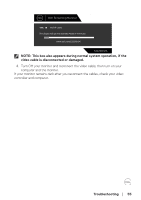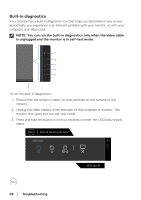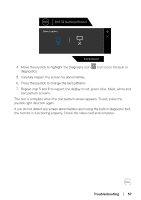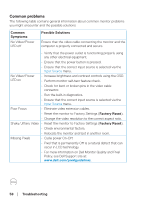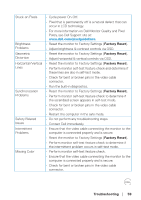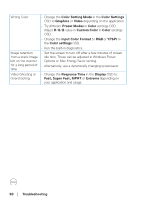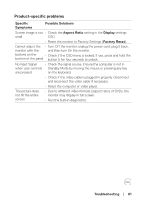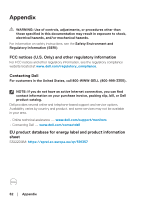Dell 32 Curved Gaming S3222DGM S3222DGM Monitor Users Guide - Page 57
text pattern screens., Repeat step 5 and 6 to inspect the display in red, green, blue, black
 |
View all Dell 32 Curved Gaming S3222DGM manuals
Add to My Manuals
Save this manual to your list of manuals |
Page 57 highlights
Dell 32 Gaming Monitor Select option: S3222DGM 4. Move the joystick to highlight the Diagnostic icon icon to run the built-in diagnostics. 5. Carefully inspect the screen for abnormalities. 6. Press the joystick to change the test patterns. 7. Repeat step 5 and 6 to inspect the display in red, green, blue, black, white and text pattern screens. The test is complete when the text pattern screen appears. To exit, press the joystick right direction again. If you do not detect any screen abnormalties upon using the built-in diagnostic tool, the monitor is functioning properly. Check the video card and computer. Troubleshooting │ 57
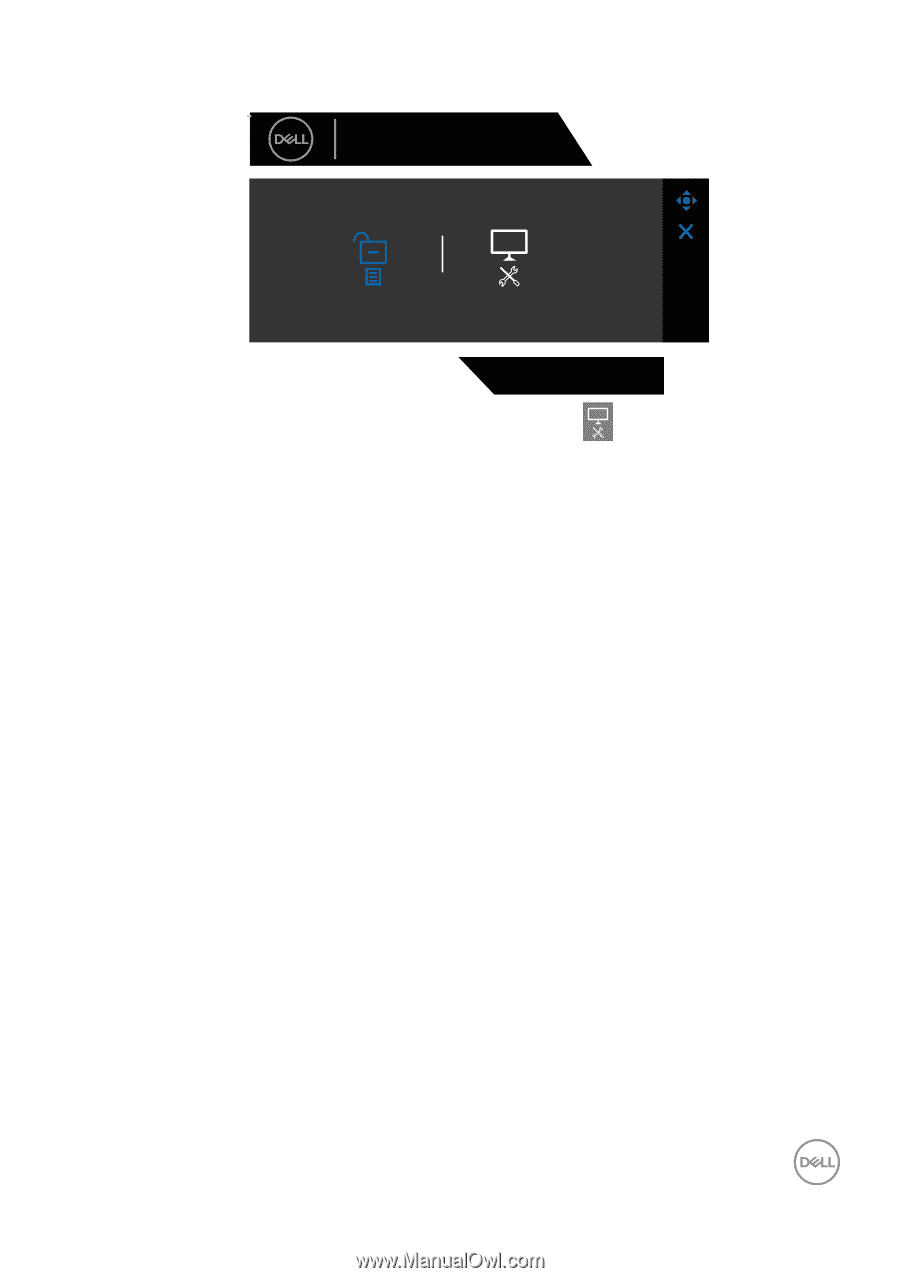
Troubleshooting
│
57
S3222DGM
Dell 32 Gaming Monitor
Select option:
4. Move the joystick to highlight the Diagnostic icon
icon to run the built-in
diagnostics.
5. Carefully inspect the screen for abnormalities.
6. Press the joystick to change the test patterns.
7.
Repeat step 5 and 6 to inspect the display in red, green, blue, black, white and
text pattern screens.
The test is complete when the text pattern screen appears. To exit, press the
joystick right direction again.
If you do not detect any screen abnormalties upon using the built-in diagnostic tool,
the monitor is functioning properly. Check the video card and computer.