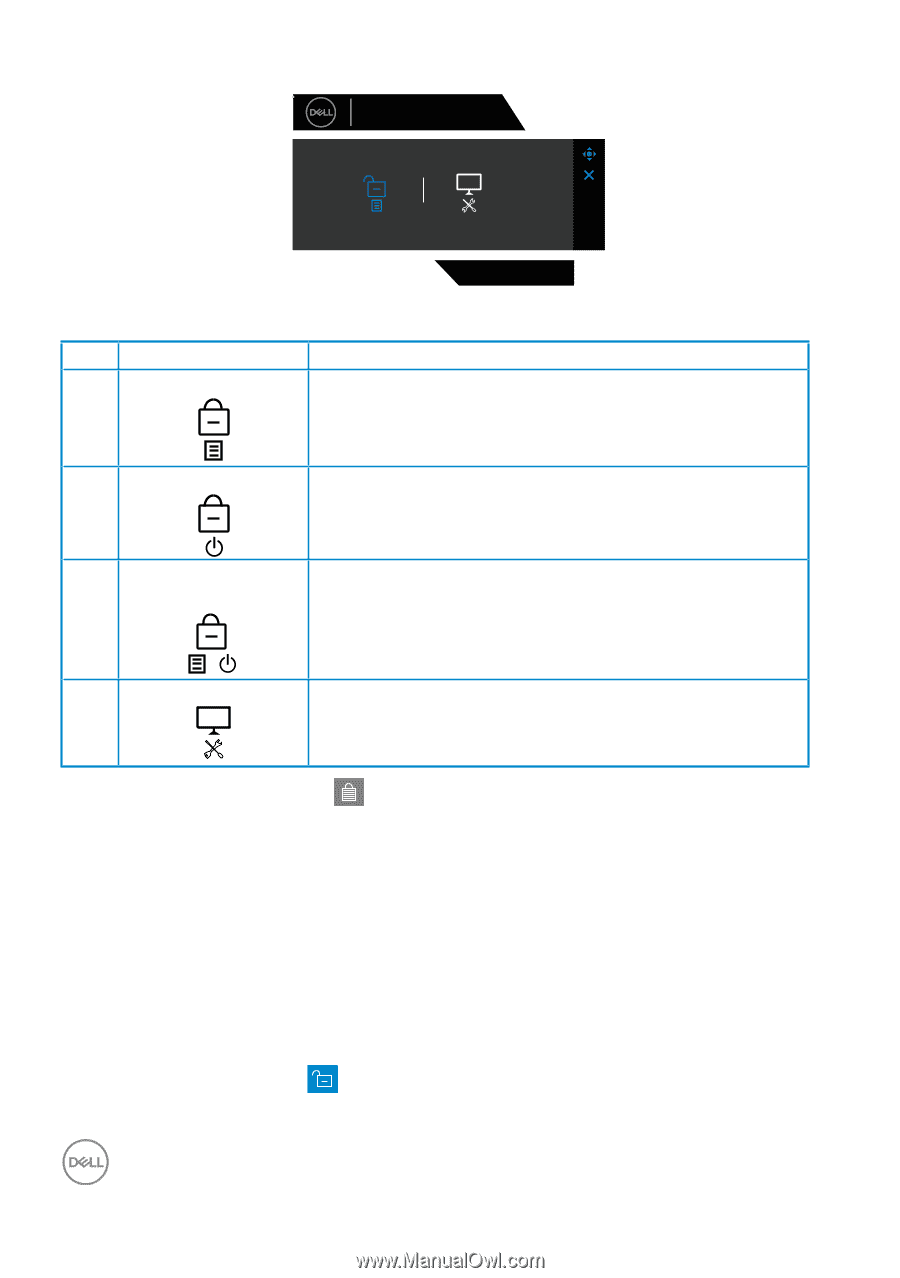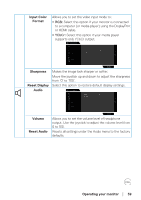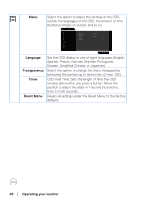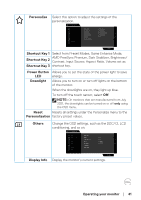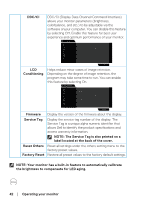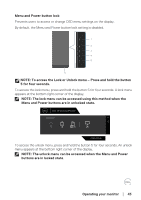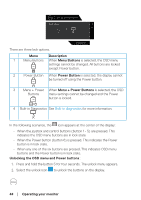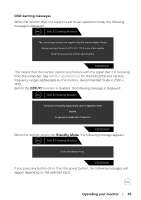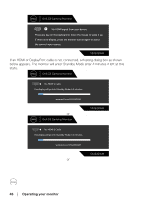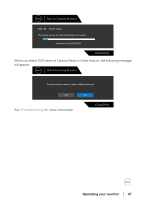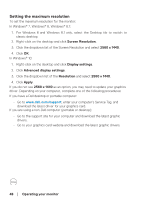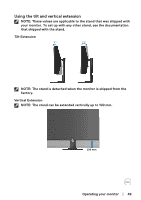Dell 32 Curved Gaming S3222DGM S3222DGM Monitor Users Guide - Page 44
Operating your monitor, Description, Menu Buttons, Power Button, Menu + Power Buttons
 |
View all Dell 32 Curved Gaming S3222DGM manuals
Add to My Manuals
Save this manual to your list of manuals |
Page 44 highlights
Dell 32 Gaming Monitor Select option: S3222DGM There are three lock options. Menu Description 1 Menu Buttons When Menu Buttons is selected, the OSD menu settings cannot be changed. All buttons are locked except Power button. 2 Power Button When Power Button is selected, the display cannot be turned off using the Power button. 3 Menu + Power When Menu + Power Buttons is selected, the OSD Buttons menu settings cannot be changed and the Power button is locked. + 4 Built-in Diagnostics See Built-in diagnostics for more information. In the following scenarios, the icon appears at the center of the display: • When the joystick and control buttons (button 1 - 5) are pressed. This indicates the OSD menu buttons are in lock state. • When the Power button (button 6) is pressed. This indicates the Power button is in lock state. • When any one of the six buttons are pressed. This indicates OSD menu buttons and the Power button is in lock state. Unlocking the OSD menu and Power buttons: 1. Press and hold the button 5 for four seconds. The unlock menu appears. 2. Select the unlock icon to unlock the buttons on the display. 44 │ Operating your monitor