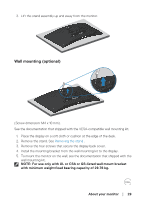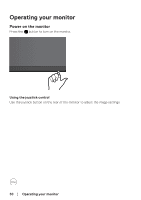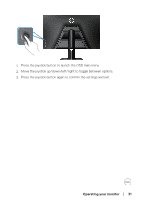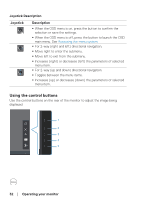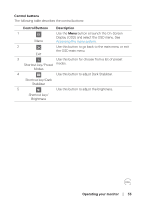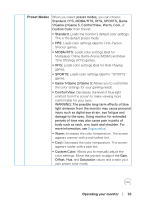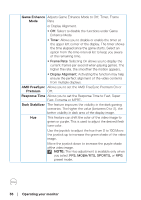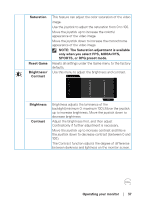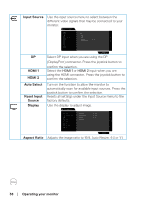Dell 32 Curved Gaming S3222DGM S3222DGM Monitor Users Guide - Page 33
Control buttons, Shortcut key/Dark
 |
View all Dell 32 Curved Gaming S3222DGM manuals
Add to My Manuals
Save this manual to your list of manuals |
Page 33 highlights
Control buttons The following table describes the control buttons: Control Buttons Description 1 Use the Menu button at launch the On-Screen Display (OSD) and select the OSD menu. See Menu Accessing the menu system. 2 Use this button to go back to the main menu or exit the OSD main menu. Exit 3 Use this button for choose from a list of preset Shortcut key/Preset modes. Modes 4 Use this button to adjust Dark Stabilizer. Shortcut key/Dark Stabilizer 5 Use this button to adjust the brightness. Shortcut key/ Brightness Operating your monitor │ 33

Operating your monitor
│
33
Control buttons
The following table describes the control buttons:
Control
Buttons
Description
1
Menu
Use the
Menu
button at launch the On-Screen
Display (OSD) and select the OSD menu. See
Accessing the menu system
.
2
Exit
Use this button to go back to the main menu or exit
the OSD main menu.
3
Shortcut key/Preset
Modes
Use this button for choose from a list of preset
modes.
4
Shortcut key/Dark
Stabilizer
Use this button to adjust Dark Stabilizer
.
5
Shortcut key/
Brightness
Use this button to adjust the brightness.