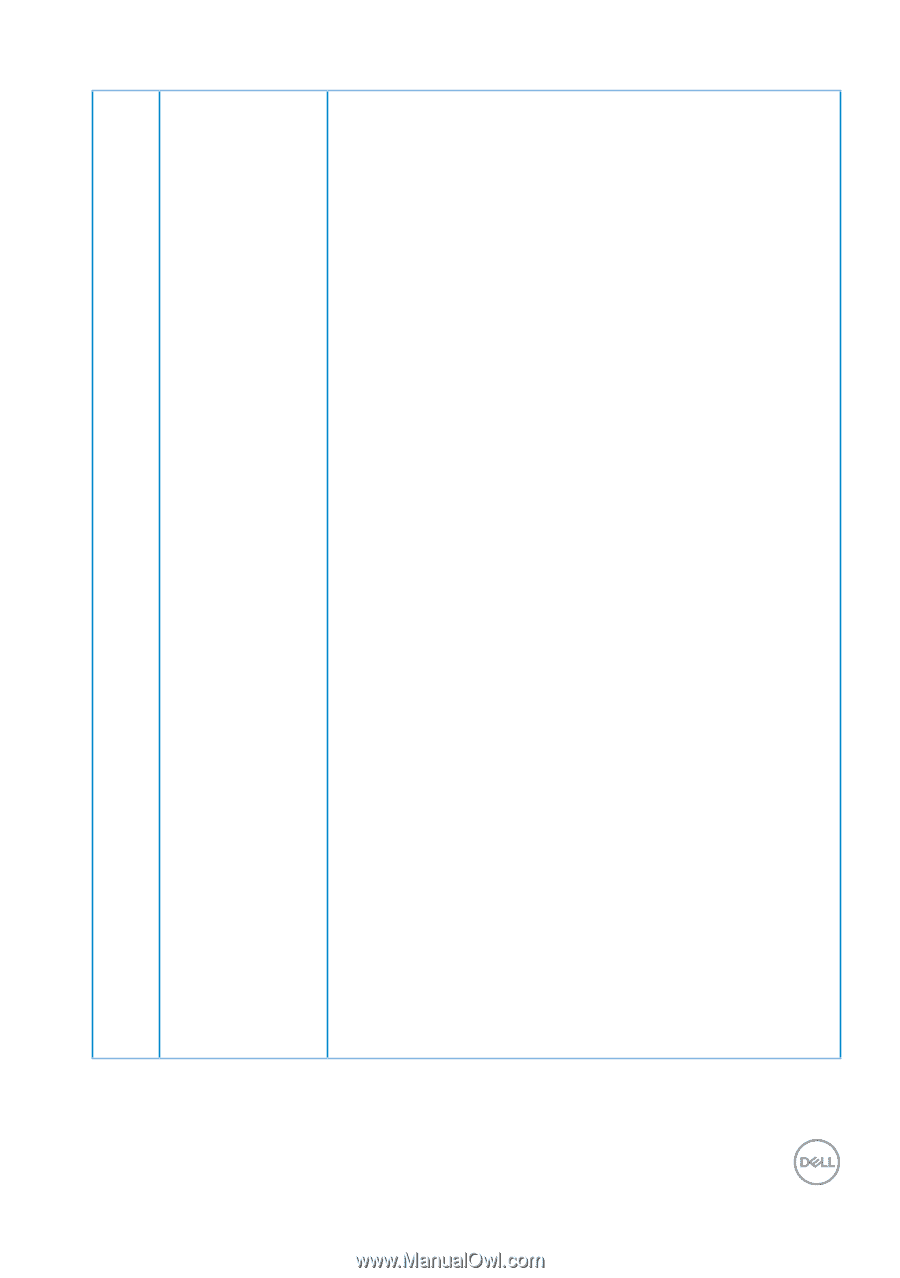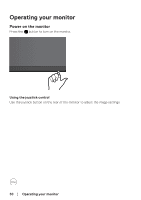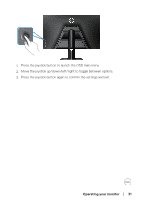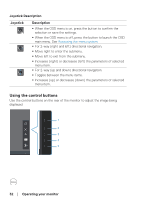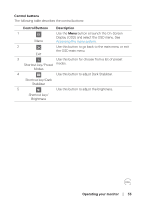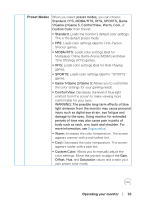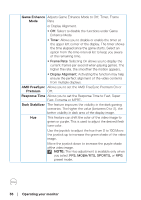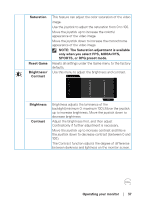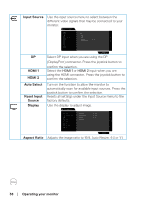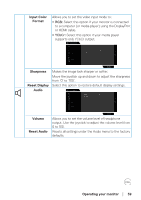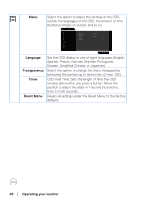Dell 32 Curved Gaming S3222DGM S3222DGM Monitor Users Guide - Page 35
Operating your monitor, Preset Modes, Multiplayer Online Battle Arena MOBA and Real
 |
View all Dell 32 Curved Gaming S3222DGM manuals
Add to My Manuals
Save this manual to your list of manuals |
Page 35 highlights
Preset Modes When you select preset modes, you can choose Standard, FPS, MOBA/RTS, RPG, SPORTS, Game 1/Game 2/Game 3, ComfortView, Warm, Cool, or Custom Color from the list. ∞ Standard: Loads the monitor's default color settings. This is the default preset mode. ∞ FPS: Loads color settings ideal for First-Person Shooter games. ∞ MOBA/RTS: Loads color settings ideal for Multiplayer Online Battle Arena (MOBA) and RealTime Strategy (RTS) games. ∞ RPG: Loads color settings ideal for Role-Playing games. ∞ SPORTS: Loads color settings ideal for "SPORTS" games. ∞ Game 1/Game 2/Game 3: Allows you to customize the color settings for your gaming needs. ∞ ComfortView: Decreases the level of blue light emitted from the screen to make viewing more comfortable for your eyes. WARNING: The possible long-term effects of blue light emission from the monitor may cause personal injury such as digital eye strain, eye fatigue and damage to the eyes. Using monitor for extended periods of time may also cause pain in parts of body such as neck, arm, back and shoulder. For more information, see Ergonomics. ∞ Warm: Increases the color temperature. The screen appears warmer with a red/yellow tint. ∞ Cool: Decreases the color temperature. The screen appears cooler with a blue tint. ∞ Custom Color: Allows you to manually adjust the color settings. Move the joystick to adjust the Gain, Offset, Hue, and Saturation values and create your own preset color mode. Operating your monitor │ 35