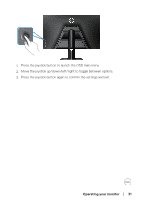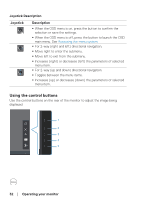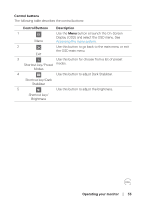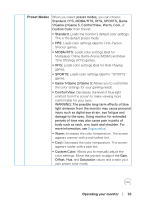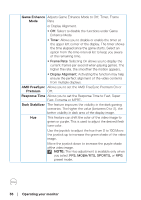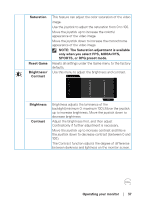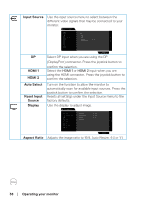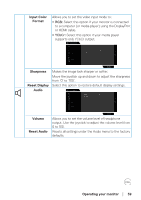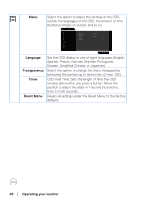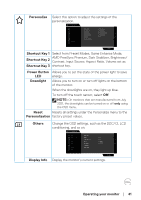Dell 32 Curved Gaming S3222DGM S3222DGM Monitor Users Guide - Page 36
Operating your monitor, Game Enhance, AMD FreeSync, Premium, Response Time, Dark Stabilizer
 |
View all Dell 32 Curved Gaming S3222DGM manuals
Add to My Manuals
Save this manual to your list of manuals |
Page 36 highlights
Game Enhance Adjusts Game Enhance Mode to Off, Timer, Frame Mode Rate or Display Alignment. ∞ Off: Select to disable the functions under Game Enhance Mode. ∞ Timer: Allows you to disable or enable the timer at the upper left corner of the display. The timer shows the time elapsed since the game starts. Select an option from the time-interval list to keep you aware of the remaining time. ∞ Frame Rate: Selecting On allows you to display the current frames per second when playing games. The higher the rate, the smoother the motion appears. ∞ Display Alignment: Activating the function may help ensure the perfect alignment of the video contents from multiple displays. AMD FreeSync Allows you to set the AMD FreeSync Premium On or Premium Off. Response Time Allows you to set the Response Time to Fast, Super Fast, Extreme or MPRT. Dark Stabilizer The feature improves the visibility in the dark gaming scenarios. The higher the value (between 0 to 3), the better visibility in dark area of the display image. Hue This feature can shift the color of the video image to green or purple. This is used to adjust the desired flesh tone color. Use the joystick to adjust the hue from 0 to 100.Move the joystick up to increase the green shade of the video image. Move the joystick down to increase the purple shade ofthe video image. NOTE: The Hue adjustment is available only when you select FPS, MOBA/RTS, SPORTS, or RPG preset mode. 36 │ Operating your monitor