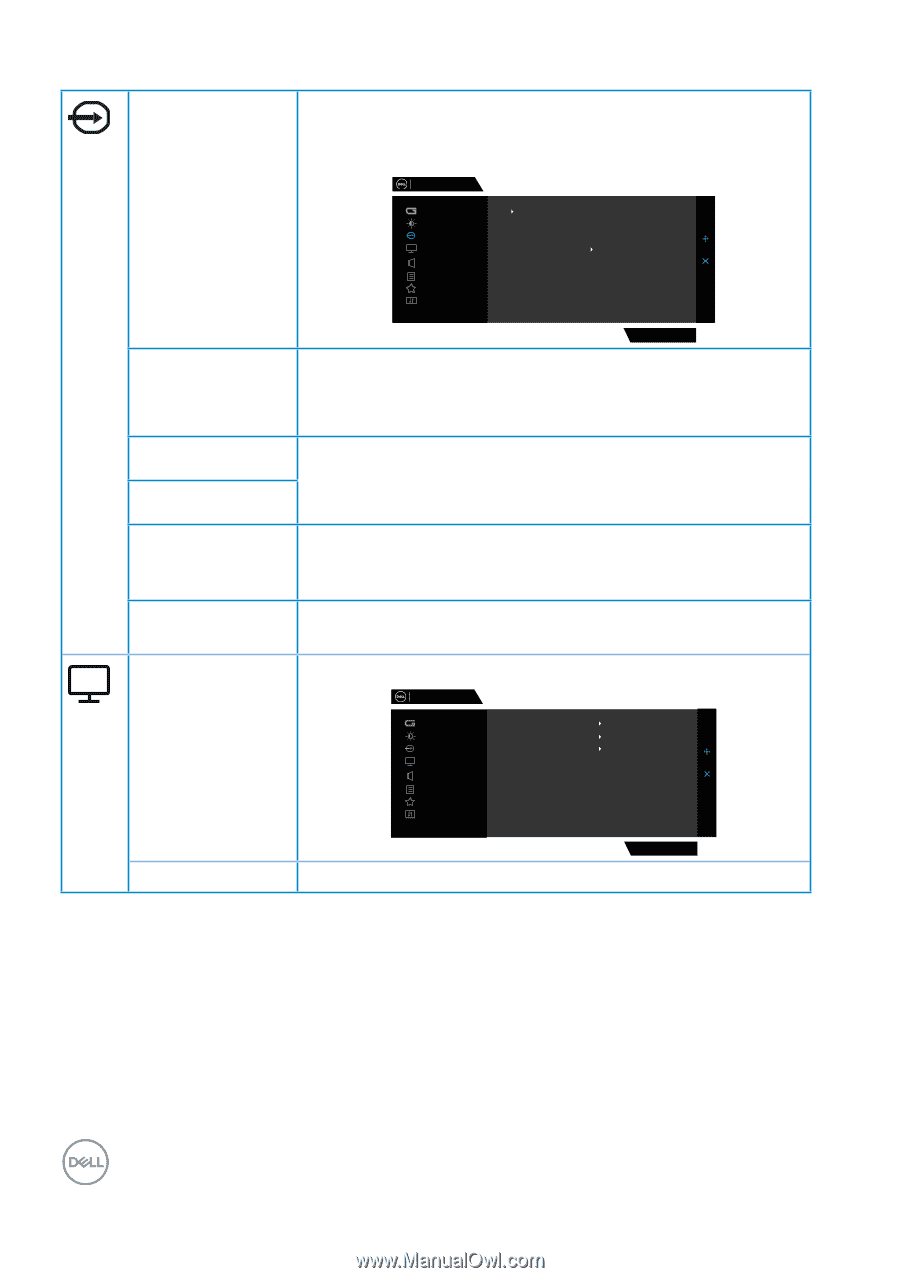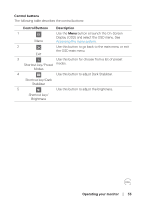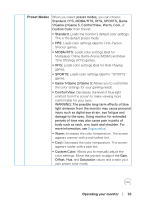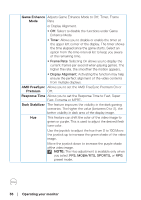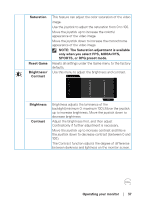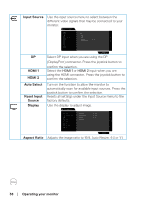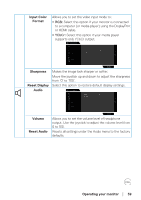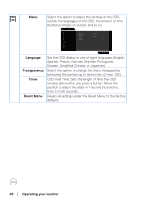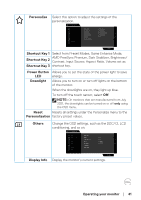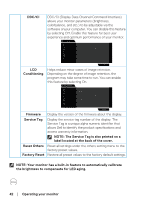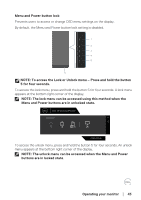Dell 32 Curved Gaming S3222DGM S3222DGM Monitor Users Guide - Page 38
Operating your monitor, Input Source, HDMI 1, HDMI 2, Auto Select, Reset Input, Source, Display,
 |
View all Dell 32 Curved Gaming S3222DGM manuals
Add to My Manuals
Save this manual to your list of manuals |
Page 38 highlights
Input Source Use the input source menu to select between the different video signals that may be connected to your monitor. Dell 32 Gaming Monitor Game Brightness / Contrast Input Source Display Audio Menu Personalize Others DP HDMI 1 HDMI 2 Auto Select On Reset Input Source DP HDMI 1 HDMI 2 Auto Select Reset Input Source Display S3222DGM Select DP input when you are using the DP (DisplayPort) connector. Press the joystick button to confirm the selection. Select the HDMI 1 or HDMI 2 input when you are using the HDMI connector. Press the joystick button to confirm the selection. Turn on the function to allow the monitor to automatically scan for available input sources. Press the joystick button to confirm the selection. Resets all settings under the Input Source menu to the factory defaults. Use the display to adjust image. Dell 32 Gaming Monitor Game Brightness / Contrast Input Source Display Audio Menu Personalize Others Aspect Ratio Input Color Format Sharpness Reset Display 16:9 RGB 50 S3222DGM Aspect Ratio Adjusts the image ratio to 16:9, Auto Resize, 4:3 or 1:1. 38 │ Operating your monitor