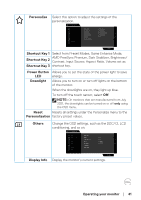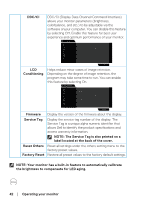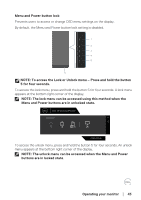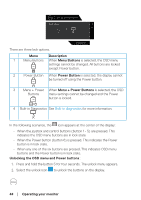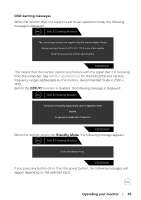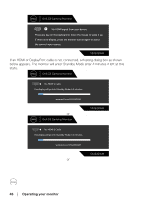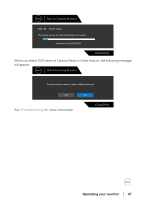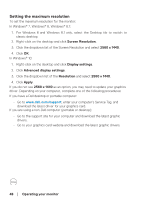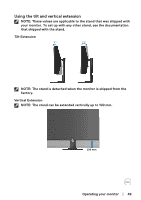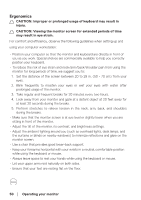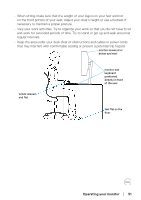Dell 32 Curved Gaming S3222DGM S3222DGM Monitor Users Guide - Page 46
If an HDMI or DisplayPort cable is not connected, a floating dialog box as shown
 |
View all Dell 32 Curved Gaming S3222DGM manuals
Add to My Manuals
Save this manual to your list of manuals |
Page 46 highlights
Dell 32 Gaming Monitor ? No HDMI signal from your device. Press any key on the keyboard or move the mouse to wake it up. If there is no display, press the monitor button again to select the correct input source. S3222DGM If an HDMI or DisplayPort cable is not connected, a floating dialog box as shown below appears. The monitor will enter Standby Mode after 4 minutes if left at this state. Dell 32 Gaming Monitor No HDMI 1 Cable 1 The display will go into Standby Mode in 4 minutes. www.dell.com/S3222DGM or Dell 32 Gaming Monitor S3222DGM No HDMI 2 Cable 2 The display will go into Standby Mode in 4 minutes. www.dell.com/S3222DGM or S3222DGM 46 │ Operating your monitor

46
│
Operating your monitor
Dell 32 Gaming Monitor
S3222DGM
Press any key on the keyboard or move the mouse to wake it up.
If there is no display, press the monitor button again to select
the correct input source.
No HDMI signal from your device.
?
If an HDMI or DisplayPort cable is not connected, a floating dialog box as shown
below appears. The monitor will enter Standby Mode after 4 minutes if left at this
state.
S3222DGM
The display will go into Standby Mode in 4 minutes.
www.dell.com/S3222DGM
No HDMI 1 Cable
Dell 32 Gaming Monitor
1
or
S3222DGM
No HDMI 2 Cable
Dell 32 Gaming Monitor
2
The display will go into Standby Mode in 4 minutes.
www.dell.com/S3222DGM
or