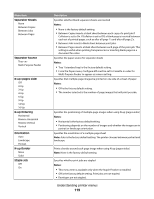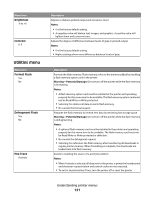Dell 5350dn Mono Laser Printer User's Guide - Page 120
Quality menu, Offset s, Print Resolution, Pixel Boost, Toner Darkness, Enhance Fine Lines
 |
View all Dell 5350dn Mono Laser Printer manuals
Add to My Manuals
Save this manual to your list of manuals |
Page 120 highlights
Menu item Offset Pages None Between Jobs Between Copies Quality menu Menu item Print Resolution 300 dpi 600 dpi 1200 dpi 1200 Image Q 2400 Image Q Pixel Boost Off Fonts Horizontally Vertically Both Directions Toner Darkness 1-10 Enhance Fine Lines On Off Gray Correction Auto Off Description Stacks copies or print jobs into staggered sets in an output bin Notes: • This menu item appears only when the Staple Finisher is installed. • None is the factory default setting. No pages are offset during the print job. • Between Jobs offsets each print job. • Between Copies offsets each copy of a print job. Description Specifies the printed output resolution Note: 600 dpi is the factory default setting. The printer driver default is 1200 IQ. Enhances the printed quality of small fonts and graphics Notes: • Off is the factory default setting. • Fonts applies this setting only to text. • Horizontally darkens horizontal lines of text and images. • Vertically darkens vertical lines of text and images. • Both Directions darkens horizontal and vertical lines on text and images. Lightens or darkens the printed output Notes: • 8 is the factory default setting. • Selecting a smaller number can help conserve toner. Enables a print mode preferable for files such as architectural drawings, maps, electrical circuit diagrams, and flow charts Notes: • Off is the factory default setting. • To set Enhance Fine Lines using the Embedded Web Server, type the network printer IP address in a browser window. Adjusts the gray value of printed output Note: Auto is the factory default setting. Understanding printer menus 120