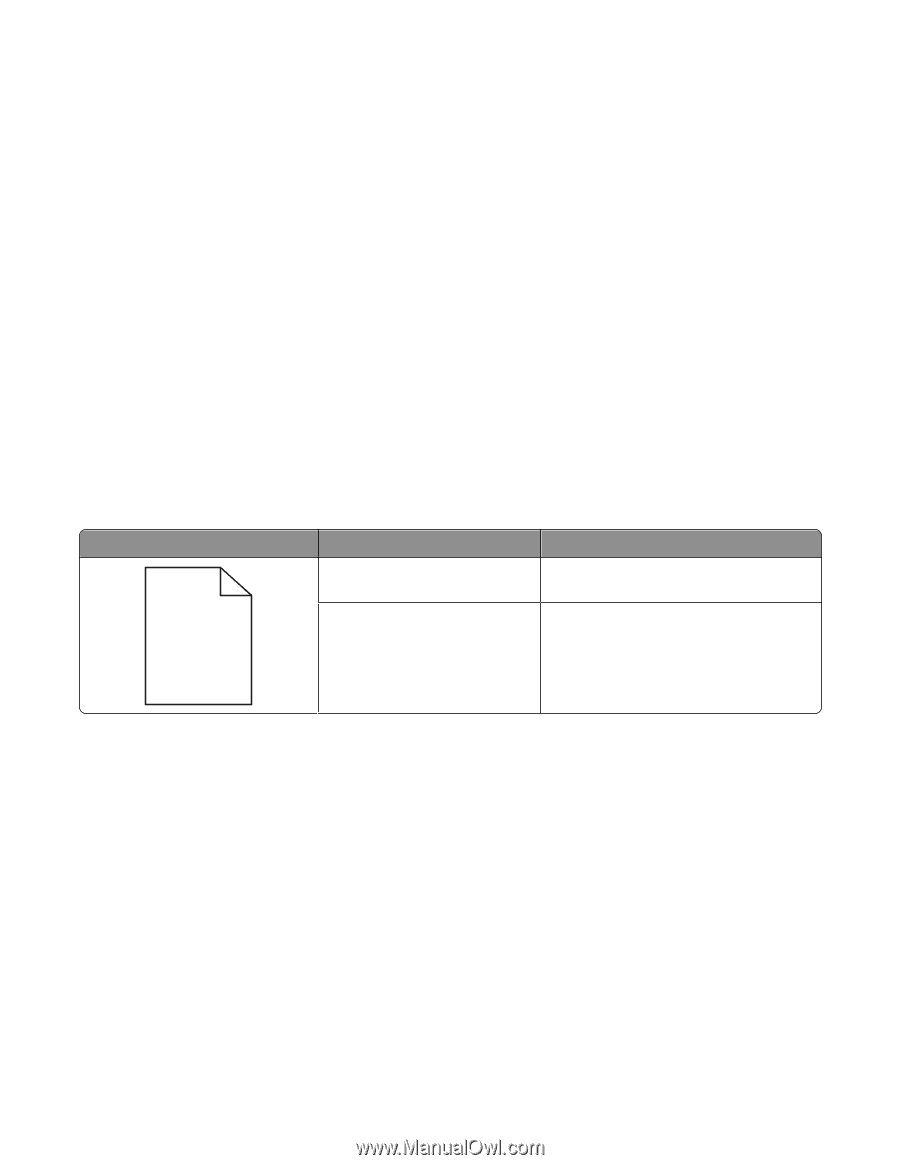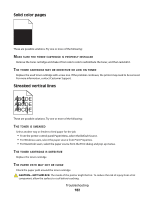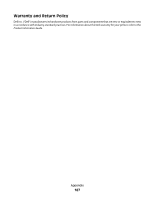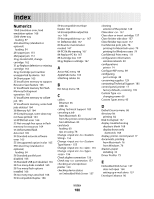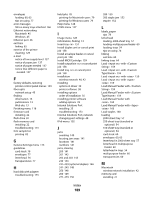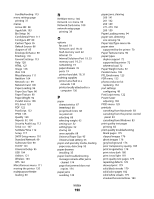Dell 5350dn Mono Laser Printer User's Guide - Page 185
Transparency print quality is poor, Uneven print density, Contacting Technical Support, CD CD CD
 |
View all Dell 5350dn Mono Laser Printer manuals
Add to My Manuals
Save this manual to your list of manuals |
Page 185 highlights
THERE IS TONER IN THE PAPER PATH Contact Customer Support. Transparency print quality is poor Try one or more of the following: CHECK THE TRANSPARENCIES Use only transparencies that meet the printer specifications. CHECK THE PAPER TYPE SETTING Make sure the paper type setting matches the paper loaded in the tray: 1 From the printer control panel Paper menu, check the Paper Type setting. 2 Before sending the job to print, specify the correct type setting: • For Windows users, specify the type from Print Properties. • For Macintosh users, specify the type from the Print dialog. Uneven print density Example ABCDE ABCDE ABCDE Cause Toner cartridge is worn or defective. Photoconductor is worn or defective. Solution Replace the toner cartridge. Replace the photoconductor. Contacting Technical Support When you call Technical Support, describe the problem you are experiencing, the message on the display, and the troubleshooting steps you have already taken to find a solution. You need to know your printer model type and the Service Tag number or Express Service Code. For more information, see the label on the inside top front cover of the printer. The Service Tag number is also listed on the menu settings page. For additional technical support, check the Dell Support Web site at support.dell.com. Troubleshooting 185