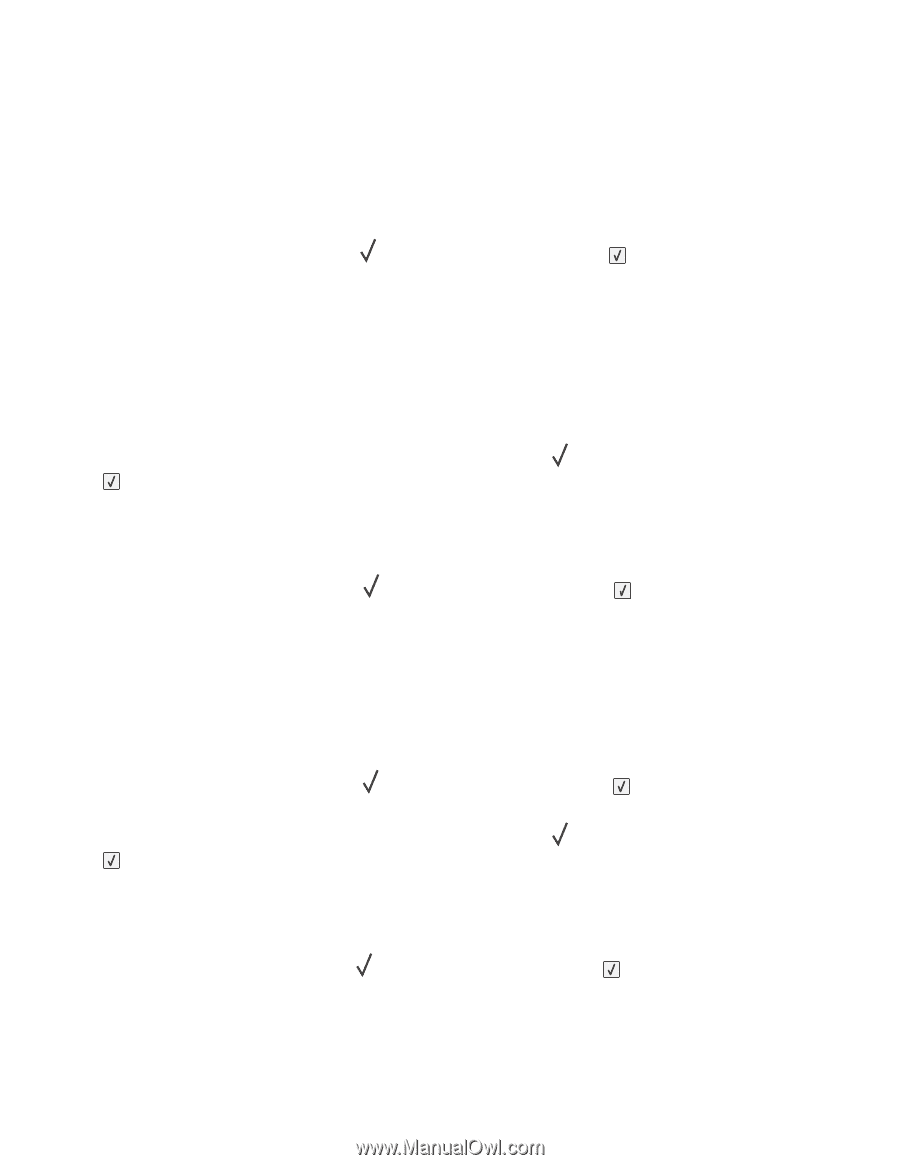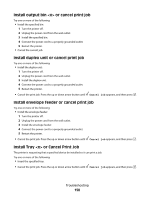Dell 5350dn Mono Laser Printer User's Guide - Page 163
yy Cartridge part number unsupported by device, 34 Short paper
 |
View all Dell 5350dn Mono Laser Printer manuals
Add to My Manuals
Save this manual to your list of manuals |
Page 163 highlights
32.yy Cartridge part number unsupported by device Remove the toner cartridge, and then install a supported one. 34 Short paper Try one or more of the following: • Load the appropriate paper in the tray. • Press the up or down arrow button until Continue appears, and then press to clear the message and print the job using a different paper tray. • Check tray length and width guides and make sure the paper is properly loaded in the tray. • For Windows users, check the Print Properties settings to make sure the print job is requesting the correct paper size and type. For Macintosh users, check the Print dialog settings to make sure the print job is requesting the correct paper size and type. • Check that the paper size is correctly set. For example, if the MP Feeder Size is set to Universal, make sure the paper is large enough for the data being printed. • Cancel the current print job. Press the up or down arrow button until Cancel job appears, and then press . 35 Insufficient memory to support Resource Save feature Try one or more of the following: • Press the up or down arrow button until Continue appears, and then press to disable Resource Save and continue printing. • To enable Resource Save after receiving this message, make sure the link buffers are set to Auto, and then exit the menus to activate the link buffer changes. When Ready appears, enable Resource Save. • Install additional memory. 37 Insufficient memory to collate job Try one or more of the following: • Press the up or down arrow button until Continue appears, and then press to print the portion of the job already stored and begin collating the rest of the print job. • Cancel the current print job. Press the up or down arrow button until Cancel job appears, and then press . 37 Insufficient memory for Flash Memory Defragment operation Try one or more of the following: • Press the up or down arrow button until Continue appears, and then press and continue printing. • Delete fonts, macros, and other data in printer memory. • Install additional printer memory. to stop the defragment process Troubleshooting 163