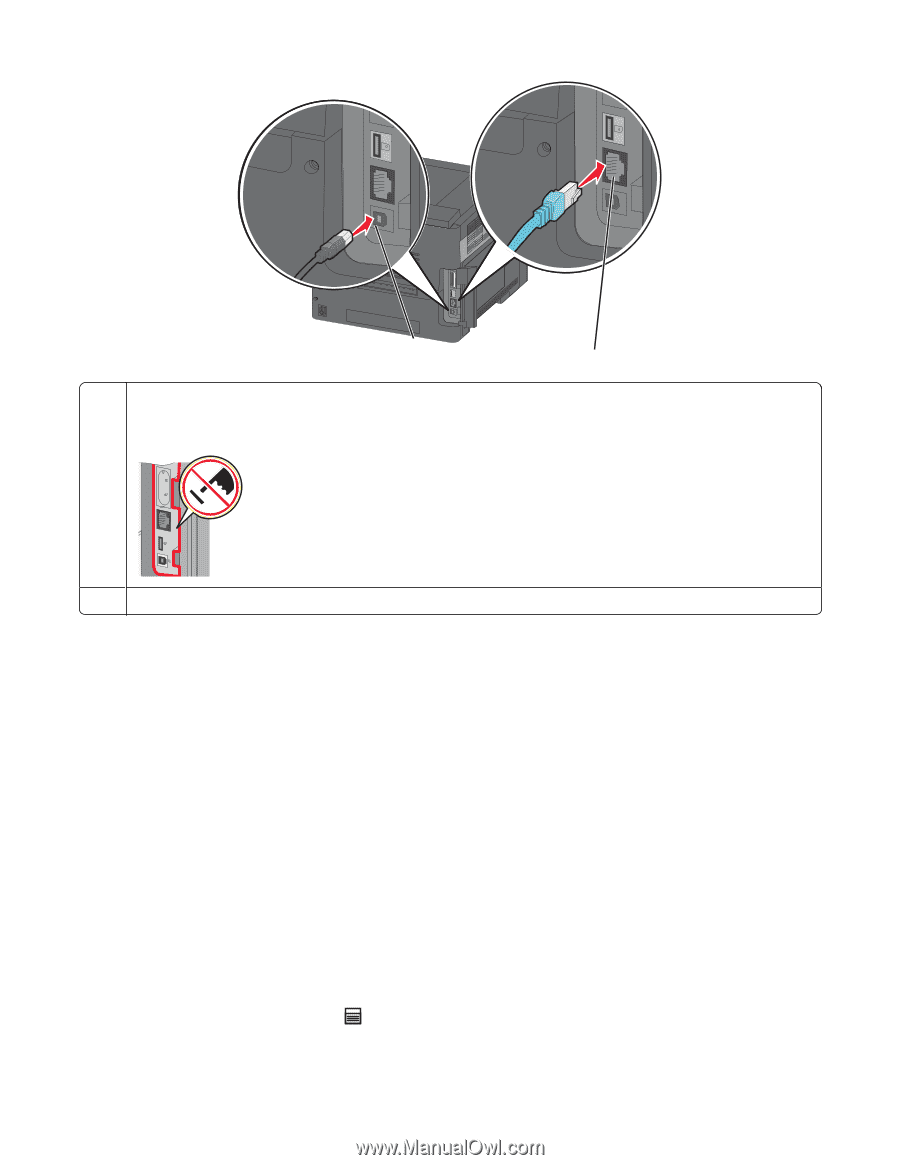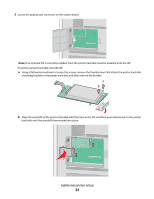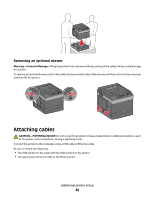Dell 5350dn Mono Laser Printer User's Guide - Page 37
Verifying printer setup, Printing a menu settings - reviews
 |
View all Dell 5350dn Mono Laser Printer manuals
Add to My Manuals
Save this manual to your list of manuals |
Page 37 highlights
1 2 1 USB port Warning-Potential Damage: Do not touch the USB cable, any network adapter, or the printer in the area shown while actively printing. A loss of data or a malfunction can occur. 2 Ethernet port Verifying printer setup • Print a menu settings page to verify that all printer options are installed correctly. A list of installed options appears toward the bottom of the page. If an option you installed is not listed, then it is not installed correctly. Remove the option, and install it again. • Print a network setup page to verify that your printer is correctly connected to the network. This page also provides important information that aids network printing configuration. Printing a menu settings page Print a menu settings page to review the current menu settings and to verify if the printer options are installed correctly. Note: If you have not made any menu item settings changes yet, then the menu settings page lists all the factory default settings. Once you select and save other settings from the menus, they replace the factory default settings as user default settings. A user default setting remains in effect until you access the menu again, choose another value, and save it. To restore the factory default settings, see "Restoring the factory default settings" on page 139. 1 Make sure the printer is on and Ready appears. 2 From the printer control panel, press . Additional printer setup 37