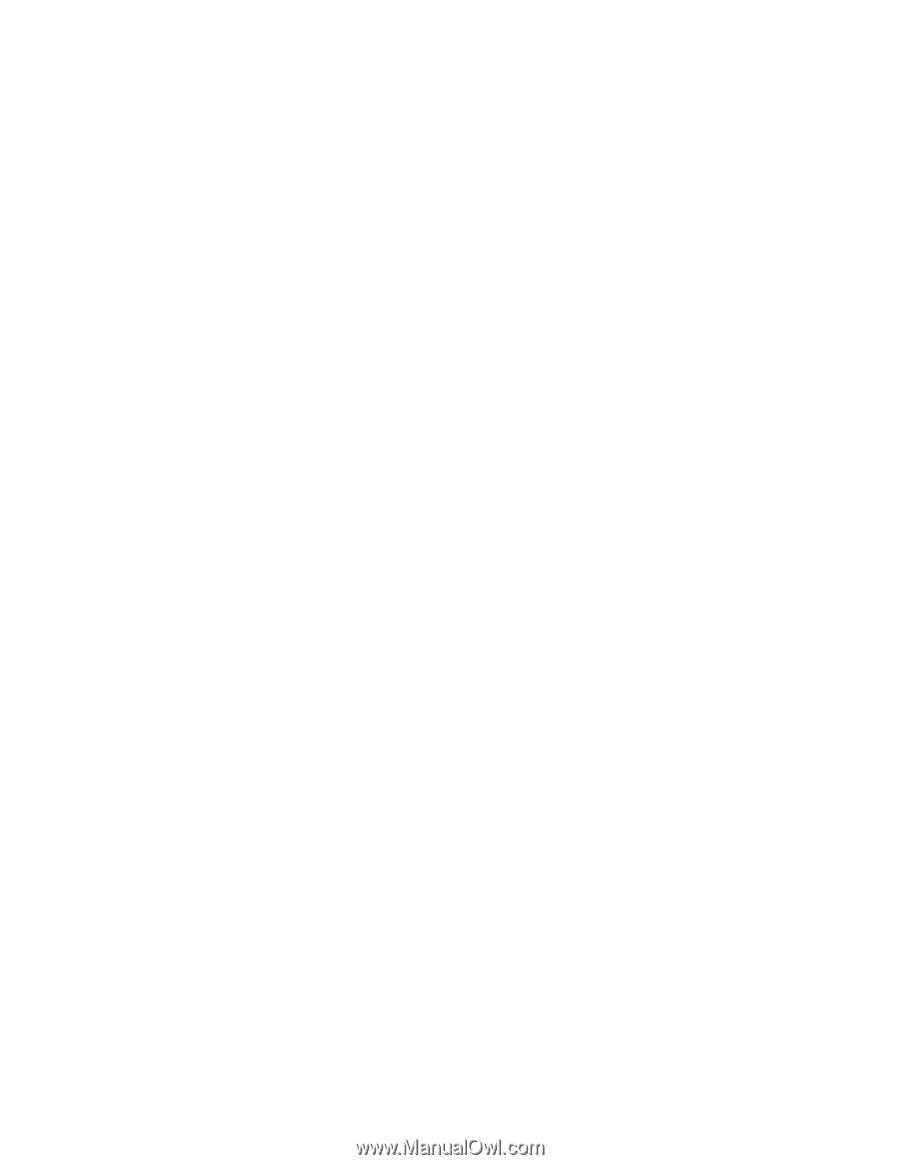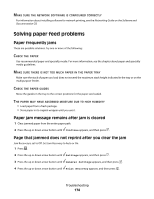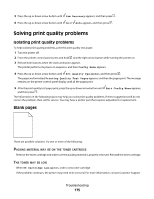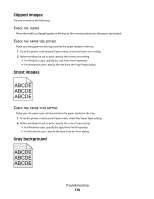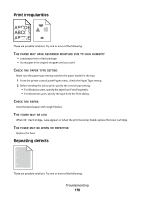Dell 5350dn Mono Laser Printer User's Guide - Page 173
Envelope feeder, Memory card, Flash memory card, Hard disk with adapter, Internal Solutions Port
 |
View all Dell 5350dn Mono Laser Printer manuals
Add to My Manuals
Save this manual to your list of manuals |
Page 173 highlights
Envelope feeder These are possible solutions. Try one or more of the following: RESET THE PRINTER Turn the printer off, wait about 10 seconds, and then turn the printer on. MAKE SURE THE ENVELOPES ARE LOADED CORRECTLY 1 Adjust the envelope support for the length of envelope you are using. 2 For more information, see "Loading the envelope feeder" on page 63. CHECK THE PAPER TYPE AND PAPER SIZE SETTINGS Make sure the paper type and paper size settings match the envelopes you are using: 1 From the printer control panel Paper menu, check the settings for the envelope feeder. 2 Before sending the job to print, specify the correct settings from the computer: • For Windows users, specify the settings from Print Properties. • For Macintosh users, specify the settings from the Print dialog. MAKE SURE THE ENVELOPE FEEDER IS INSTALLED CORRECTLY Memory card Make sure the memory card is securely connected to the printer system board. Flash memory card Make sure the flash memory card is securely connected to the printer system board. Hard disk with adapter Make sure the hard disk is securely connected to the printer system board. Internal Solutions Port If the Internal Solutions Port (ISP) does not operate correctly, then these are possible solutions. Try one or more of the following: CHECK THE ISP CONNECTIONS • Make sure the ISP is securely attached to the printer system board. • Make sure the cable is securely connected to the correct connector. CHECK THE CABLE Make sure you are using the correct cable and that it is securely connected. Troubleshooting 173