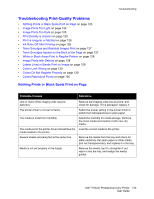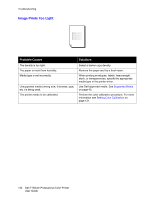Dell 7130cdn Color Laser Printer User Guide - Page 119
Troubleshooting Paper Feed Problems, The Printer Pulls Multiple Sheets Together - ink
 |
View all Dell 7130cdn Color Laser Printer manuals
Add to My Manuals
Save this manual to your list of manuals |
Page 119 highlights
Troubleshooting Avoid the following: • Media that is specially designed for ink-jet printers with polyester coating. • Media that is folded, wrinkled, or excessively curled. • Fanning transparencies since this causes static. • Loading more than one type/size/weight of media in a tray at the same time. • Loading dog-eared (folded corners), stapled, or punched media in the document feeder. • Overfilling the trays. • Allowing the output tray to overfill. • Allowing the output tray to fill with more than a few transparencies. Troubleshooting Paper Feed Problems The printer is designed to function with minimal paper jams using Dell supported media. Other media types may cause more frequent paper jams. If supported media is jamming frequently in one area, that area may need to be cleaned or repaired. This section contains help on the following problems: • The Printer Pulls Multiple Sheets Together on page 119 • Paper Jam Message Stays On on page 119 • Media Misfeeds on page 120 The Printer Pulls Multiple Sheets Together Probable Causes The paper tray is too full. The front edges of the paper are not even. The paper is moist from humidity. Too much static electricity is present. Solutions Remove some of the paper. Do not load paper past fill line. Remove the paper, align the front edges, and then reload it. Remove the paper from the tray, and replace it with new dry media. Try a new ream of paper. Do not fan transparencies. Paper Jam Message Stays On Probable Causes Some paper remains jammed in the printer. Solutions Recheck the paper path and make sure that you have removed all of the jammed paper. Dell 7130cdn Professional Color Printer 119 User Guide