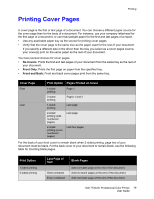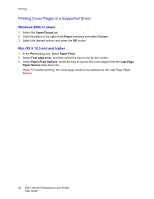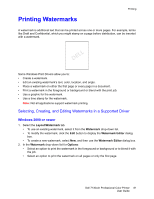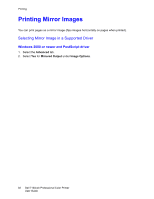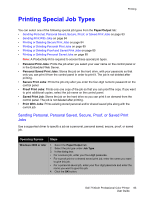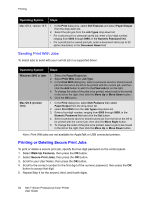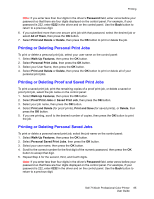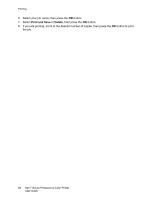Dell 7130cdn Color Laser Printer User Guide - Page 81
Printing Watermarks, Selecting, Creating, and Editing Watermarks in a Supported Driver, DELL
 |
View all Dell 7130cdn Color Laser Printer manuals
Add to My Manuals
Save this manual to your list of manuals |
Page 81 highlights
Printing Printing Watermarks A watermark is additional text that can be printed across one or more pages. For example, terms like Draft and Confidential, which you might stamp on a page before distribution, can be inserted with a watermark. DELL Some Windows Print Drivers allow you to: • Create a watermark. • Edit an existing watermark's text, color, location, and angle. • Place a watermark on either the first page or every page in a document. • Print a watermark in the foreground or background or blend with the print job. • Use a graphic for the watermark. • Use a time stamp for the watermark. Note: Not all applications support watermark printing. Selecting, Creating, and Editing Watermarks in a Supported Driver Windows 2000 or newer 1. Select the Layout/Watermark tab. • To use an existing watermark, select it from the Watermark drop-down list. • To modify the watermark, click the Edit button to display the Watermark Editor dialog box. • To create a new watermark, select New, and then use the Watermark Editor dialog box. 2. In the Watermark drop-down list for Options: • Select an option to print the watermark in the foreground or background or to blend it with the job. • Select an option to print the watermark on all pages or only the first page. Dell 7130cdn Professional Color Printer 81 User Guide