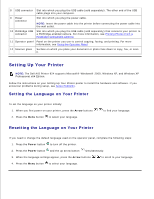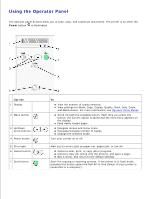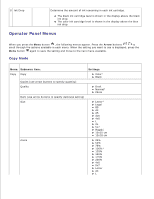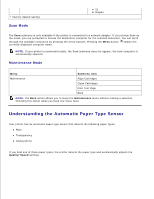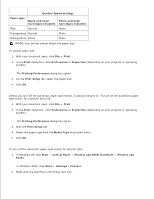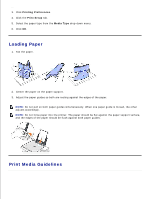Dell 924 All-in-One Photo Printer User's Guide - Page 11
Loading Paper, Print Media Guidelines, Printing Preferences, Print Setup, Media Type
 |
View all Dell 924 All-in-One Photo Printer manuals
Add to My Manuals
Save this manual to your list of manuals |
Page 11 highlights
2. 3. Click Printing Preferences. 4. Click the Print Setup tab. 5. Select the paper type from the Media Type drop-down menu. 6. Click OK. Loading Paper 1. Fan the paper. 2. Center the paper on the paper support. 3. Adjust the paper guides so both are resting against the edges of the paper. NOTE: Do not pull on both paper guides simultaneously. When one paper guide is moved, the other adjusts accordingly. NOTE: Do not force paper into the printer. The paper should be flat against the paper support surface, and the edges of the paper should be flush against both paper guides. Print Media Guidelines

Click
Printing Preferences
.
3.
Click the
Print Setup
tab.
4.
Select the paper type from the
Media Type
drop-down menu.
5.
Click
OK
.
6.
Loading Paper
Fan the paper.
1.
Center the paper on the paper support.
2.
Adjust the paper guides so both are resting against the edges of the paper.
3.
NOTE:
Do not pull on both paper guides simultaneously. When one paper guide is moved, the other
adjusts accordingly.
NOTE:
Do not force paper into the printer. The paper should be flat against the paper support surface,
and the edges of the paper should be flush against both paper guides.
Print Media Guidelines