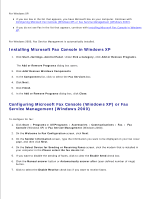Dell 924 All-in-One Photo Printer User's Guide - Page 24
Scanning a Photo or Document Across a Network
 |
View all Dell 924 All-in-One Photo Printer manuals
Add to My Manuals
Save this manual to your list of manuals |
Page 24 highlights
4. Close the top cover. 5. Open the Dell All-In-One Center by clicking Start Programs or All Programs Dell Printers Dell Photo AIO Printer 924 Dell All-In-One Center. The Dell All-In-One Center opens. NOTE: You can also open the Dell All-In-One Center from the operator panel on your printer. When your printer is in Scan mode, press the Start button . The Dell All-In-One Center opens on your computer. 6. In the Send scanned image to: drop-down menu, select a program as your scan destination. NOTE: If the program you want to use is not listed, select Search for more... in the drop-down menu. On the next screen, click Add to locate and add your program to the list. 7. In the Scan section, click See More Scan Settings. 8. Click the Advanced button. 9. Click Display Advanced Scan Settings to change advanced options. 10. On the Scan tab, click the Scan multiple items before output box. 11. Click OK. 12. When you finish customizing your settings, click Scan Now. After you scan the first page, a prompt appears requesting the next page. 13. Place the next sheet on the scanner glass, and click Yes. Repeat until you finish scanning all pages. 14. When finished, click No. The program opens with the multiple pages scanned. Scanning a Photo or Document Across a Network