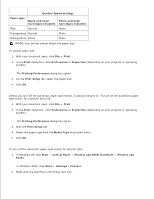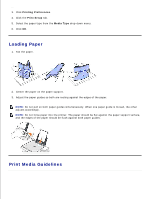Dell 924 All-in-One Photo Printer User's Guide - Page 15
Printing Photos, Print Borderless Photos, Print, Preferences, Properties, Options, Setup
 |
View all Dell 924 All-in-One Photo Printer manuals
Add to My Manuals
Save this manual to your list of manuals |
Page 15 highlights
5. Printing Photos 1. Load the photo paper with the print (glossy) side facing up. For more information, see Print Media Guidelines. 2. Make sure you have a color cartridge and a photo cartridge installed. For more information, see Replacing Ink Cartridges. 3. With your document open, click File Print. 4. To customize your print settings, click Preferences, Properties, Options, or Setup (depending on the program or operating system). The Printing Preferences dialog box opens. NOTE: If you are using the Dell Picture Studio,™ select View All Printer Settings to view Print Properties. 5. On the Print Setup tab, select Photo, and then select the dpi settings for the photo from the dropdown menu. 6. Select the paper size, orientation, and the number of copies. NOTE: Photo/glossy paper is recommended for printing photos. 7. When you are finished customizing your print settings, click OK. 8. Click OK or Print (depending on the program or operating system). 9. To prevent your photos from sticking together or smudging, remove each photo after it exits the paper exit tray. NOTE: Before placing your prints in a nonadhesive photo album or frame, allow sufficient time for the prints to dry thoroughly (12 to 24 hours, depending on the ambient conditions). This maximizes the life of your prints. Print Borderless Photos