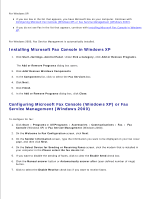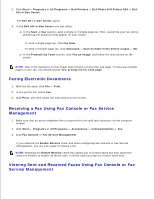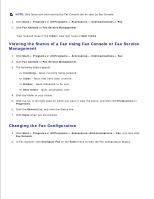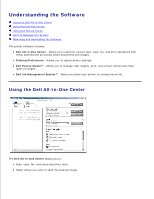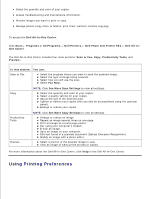Dell 924 All-in-One Photo Printer User's Guide - Page 29
Installing Microsoft Fax Console in Windows XP, Configuring Microsoft Fax Console Windows XP or Fax - windows 7
 |
View all Dell 924 All-in-One Photo Printer manuals
Add to My Manuals
Save this manual to your list of manuals |
Page 29 highlights
For Windows XP: If you see Fax in the list that appears, you have Microsoft Fax on your computer. Continue with Configuring Microsoft Fax Console (Windows XP) or Fax Service Management (Windows 2000). If you do not see Fax in the list that appears, continue with Installing Microsoft Fax Console in Windows XP. For Windows 2000, Fax Service Management is automatically installed. Installing Microsoft Fax Console in Windows XP 1. Click Start Settings Control Panel. Under Pick a Category, click Add or Remove Programs. The Add or Remove Programs dialog box opens. 2. Click Add/Remove Windows Components. 3. In the Components list, click to select the Fax Services box. 4. Click Next. 5. Click Finish. 6. In the Add or Remove Programs dialog box, click Close. Configuring Microsoft Fax Console (Windows XP) or Fax Service Management (Windows 2000) To configure for fax: 1. Click Start Programs or All Programs Accessories Communications Fax Fax Console (Windows XP) or Fax Service Management (Windows 2000). 2. On the Welcome to Fax Configuration screen, click Next. 3. On the Sender Information screen, type the information you want to be displayed on your fax cover page, and then click Next. 4. On the Select Device for Sending or Receiving Faxes screen, click the modem that is installed in your computer in the Please select the fax device list. 5. If you want to disable the sending of faxes, click to clear the Enable Send check box. 6. Click the Manual answer button or Automatically answer after (user-defined number of rings) button. 7. Click to select the Enable Receive check box if you want to receive faxes.