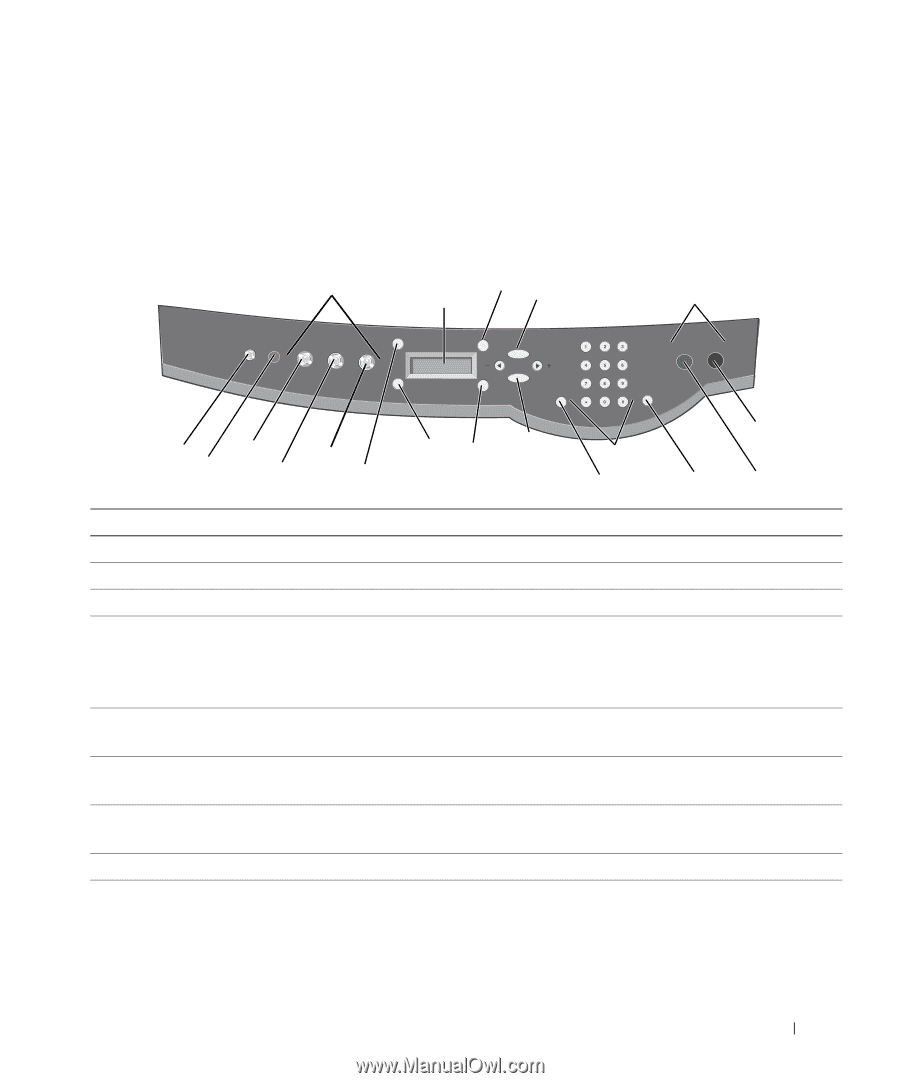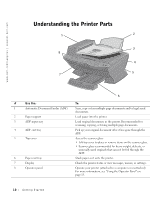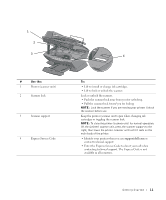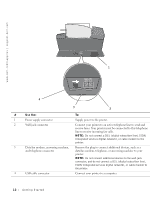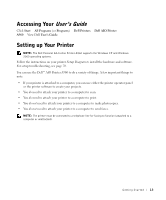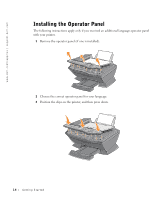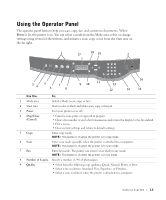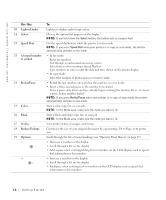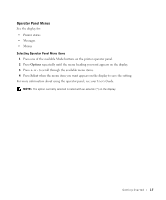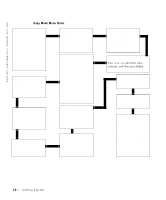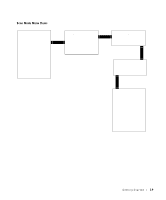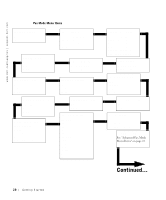Dell A960 Owner's Manual - Page 15
Using the Operator Panel
 |
View all Dell A960 manuals
Add to My Manuals
Save this manual to your list of manuals |
Page 15 highlights
Using the Operator Panel The operator panel buttons help you scan, copy, fax, and customize documents. When Power is lit, the printer is on. You can select a mode from the Mode area, select or change settings using several of the buttons, and initiate a scan, copy, or fax from the Start area on the far right. 1 17 18 19 2 3 4 5 6 7 8 11 9 10 13 12 16 14 15 Use the: To: 1 Mode area Select a Mode (scan, copy, or fax). 2 Start area Start a color or black and white scan, copy, or fax job. 3 Power Turn your printer on or off. 4 Stop/Clear (Cancel) • Cancel a scan, print, or copy job in progress. • Clear a fax number or end a fax transmission and return the display to the fax default. • Exit a menu. • Clear current settings and return to default settings. 5 Copy Enter copy mode. NOTE: This button is lit when the printer is in copy mode. 6 Scan Enter scan mode (possible when the printer is attached to a computer). NOTE: This button is lit when the printer is in scan mode. 7 Fax Enter fax mode. The printer can receive a fax while in any mode. NOTE: This button is lit when the printer is in fax mode. 8 Number of Copies Specify a number (1-99) of photocopies. 9 Quality • Select from the following copy qualities: Quick, Normal, Better, or Best. • Select a fax resolution: Standard, Fine, Superfine, or Ultrafine. • Select a scan resolution when the printer is attached to a computer. Getting Started 15