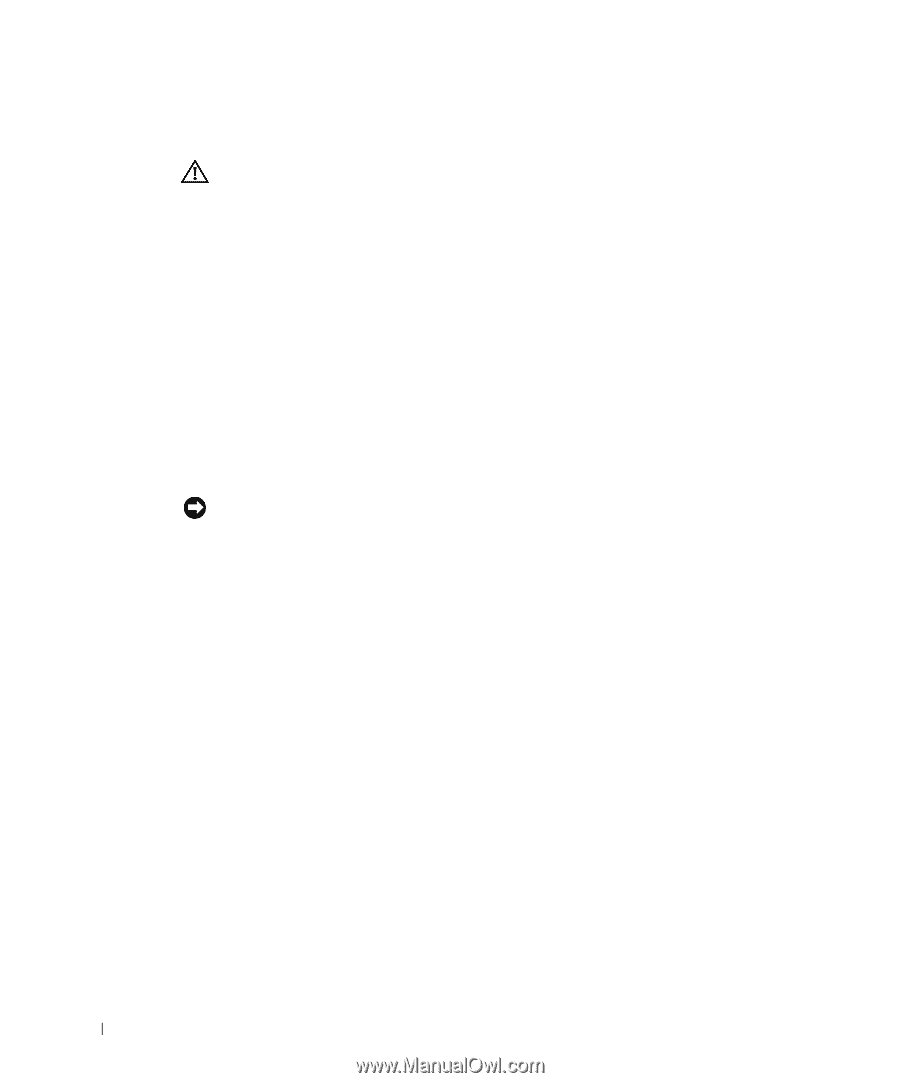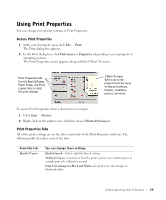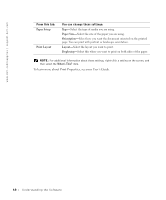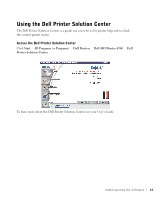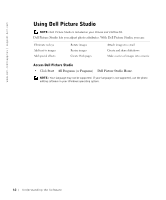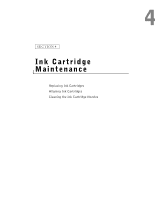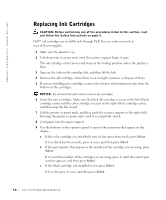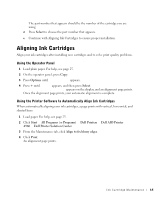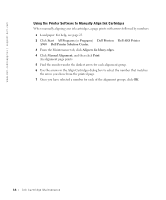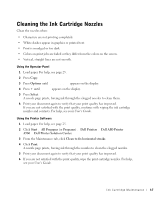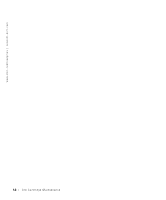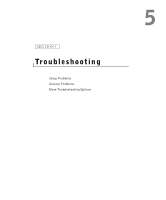Dell A960 Owner's Manual - Page 64
Replacing Ink Cartridges, Select.
 |
View all Dell A960 manuals
Add to My Manuals
Save this manual to your list of manuals |
Page 64 highlights
www.dell.com/supplies | support.dell.com Replacing Ink Cartridges CAUTION: Before performing any of the procedures listed in this section, read and follow the Safety Instructions on page 4. Dell™ ink cartridges are available only through Dell. You can order more ink at www.dell.com/supplies. 1 Make sure the printer is on. 2 Lift the printer (scanner unit) until the scanner support keeps it open. The ink cartridge carrier moves and stops at the loading position unless the printer is busy. 3 Squeeze the tabs on the cartridge lids, and then lift the lids. 4 Remove the old cartridges. Store them in an air-tight container or dispose of them. 5 If you are installing new cartridges, remove the stickers and transparent tape from the bottom of the cartridges. NOTICE: Do not touch the gold contact area on the cartridges. 6 Insert the new cartridges. Make sure the black ink cartridge is secure in the left (black) cartridge carrier and the color cartridge is secure in the right (blue) cartridge carrier, and then snap the lids closed. 7 Lift the printer (scanner unit), and then push the scanner support to the right while lowering the printer (scanner unit) until it is completely closed. 8 Load paper into the paper support. 9 Use the buttons on the operator panel to answer the questions that appear on the display: a If the color cartridge you installed is new (it has never been used), press Select. If it is old (it has been used), press + once, and then press Select. b If the part number that appears is the number of the cartridge you are using, press Select. If it is not the number of the cartridge you are using, press + until the correct part number appears, and then press Select. c If the black cartridge you installed is new, press Select. If it is old, press + once, and then press Select. 64 Ink Cartridge Maintenance